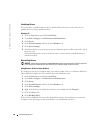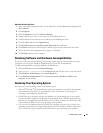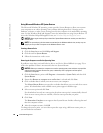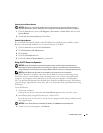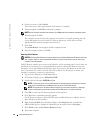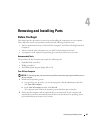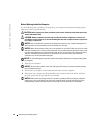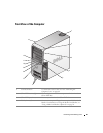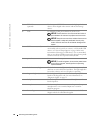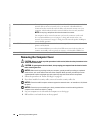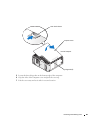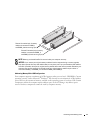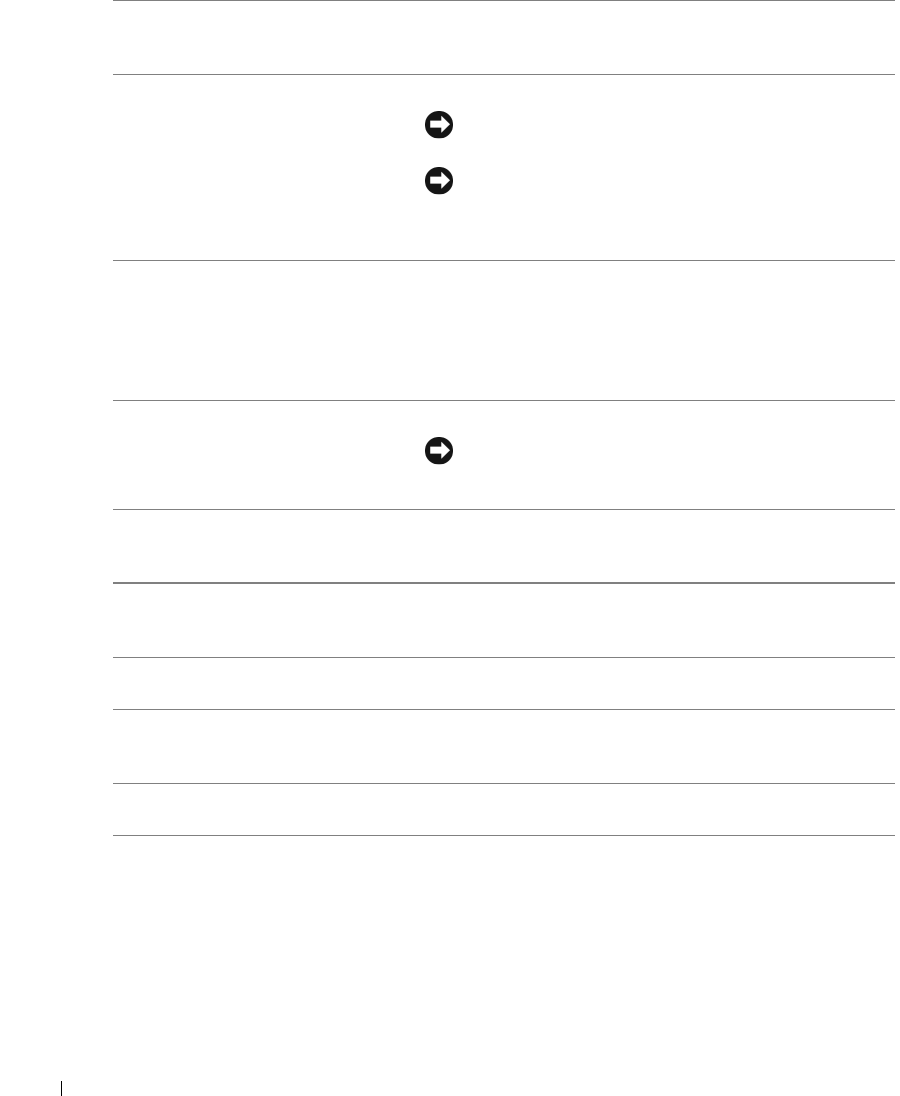
66 Removing and Installing Parts
www.dell.com | support.dell.com
5 IEEE 1394 connector
(optional)
Use the optional IEEE 1394 connector for high-speed data
devices such as digital video cameras and external storage
devices.
6 vents For adequate cooling, do not block any of the vents.
NOTICE: Ensure that there is a minimum of two inches of
space between all vents and any object near these vents.
NOTICE: Keep the vent area clean and dust-free to ensure
that the system is adequately ventilated. Use only a dry
cloth to clean the vent area to avoid water damage to the
system.
7 USB 2.0 connectors (2) Use the front USB connectors for devices that you connect
occasionally, such as joysticks or cameras, or for bootable USB
devices (see "System Setup Options" on page 116 for more
information on booting to a USB device). It is recommended
that you use the back USB connectors for devices that typically
remain connected, such as printers and keyboards.
8 power button Press to turn on the computer.
NOTICE: To avoid losing data, do not use the power button
to turn off the computer. Instead, perform an operating
system shutdown.
9 hard-drive activity light The hard drive activity light is on when the computer reads
data from or writes data to the hard drive. The light might also
be on when a device such as a CD player is operating.
10 diagnostic lights (4) Use the lights to help you troubleshoot a computer problem
based on the diagnostic code. For more information, see
"Diagnostic Lights" on page 53.
11 headphone connector Use the headphone connector to attach headphones and most
kinds of speakers.
12 microphone connector Use the microphone connector to attach a personal computer
microphone for voice or musical input into a sound or
telephony program.
13 Service Tag Used to identify your computer when you access the Dell
Support website or call technical support.