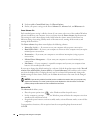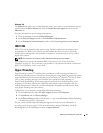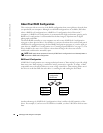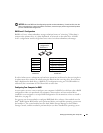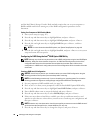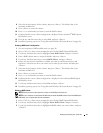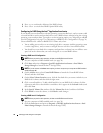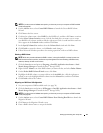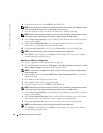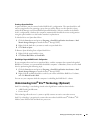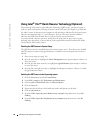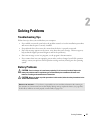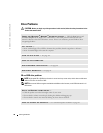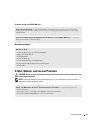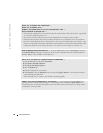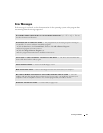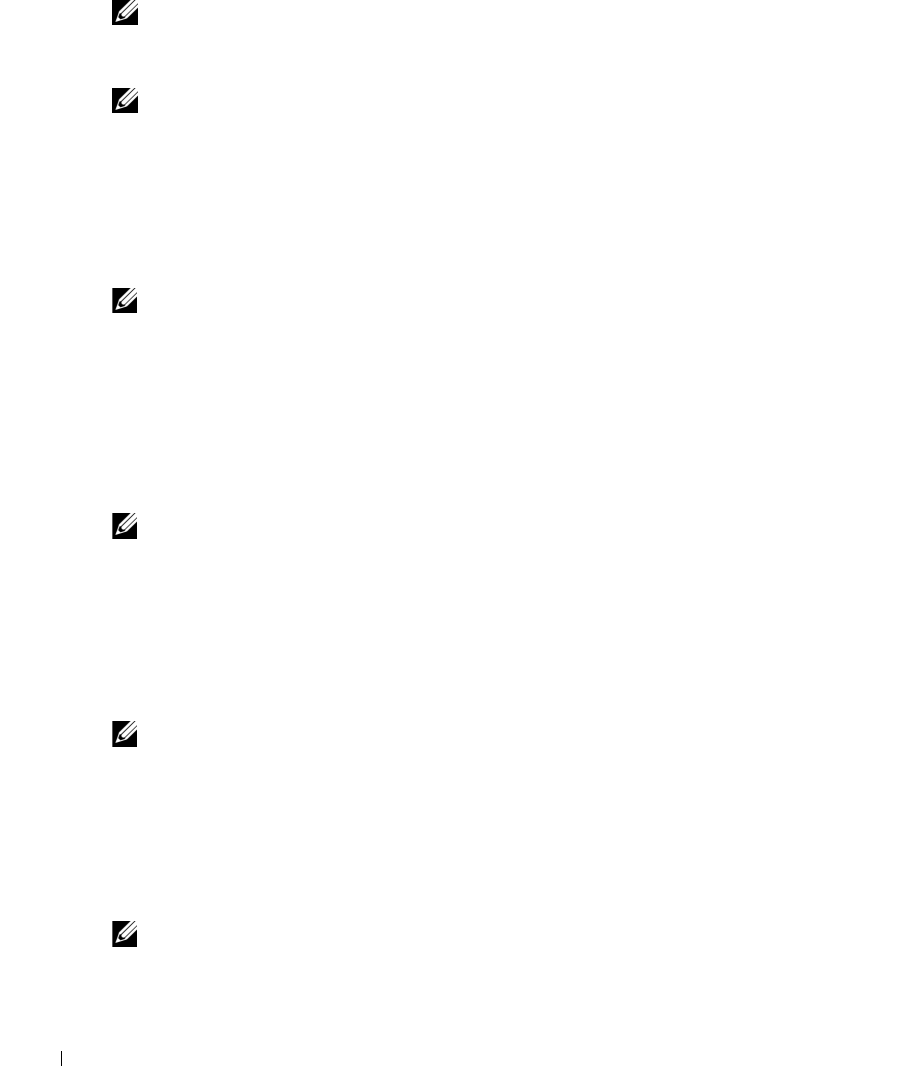
34 Setting Up and Using Your Computer
www.dell.com | support.dell.com
6
From the drop-down box, select
RAID 0
as the RAID level
.
NOTE: Select the strip size closest to the size of the average file you want to store on the RAID volume. If
you do not know the average file size, choose 128 KB as your strip size.
7
Select the appropriate strip size from the drop-down box, and then click
Next
.
NOTE: Select the hard drive that you want to use as your source hard drive (it should be the hard drive
containing the data or operating system files that you want to keep on the RAID volume).
8
On the
Select Source Hard Drive
screen, double-click the hard drive from which you want to
migrate, and click
Next
.
9
On the
Select Member Hard Drive
screen, double-click the hard drive(s) to select the
member drive(s) to span the stripe array, and click
Next
.
10
On the
Specify Volume Size
screen, select the
Volume Size
you want, and click
Next
.
NOTE: In the following step, you will lose all data contained on the member drive.
11
Click
Finish
to start migrating, or click
Back
to make changes. You can use your computer
normally during the migration process.
Migrating to a RAID Level 1 Configuration
1
Set your computer to RAID-enabled mode (see page 30).
2
Click the
Start
button and point to
All Programs
→
Intel(R) Application Accelerator
→
Intel
Matrix Storage Manager
to launch the Intel
®
Storage Utility.
NOTE: If you do not see an Actions menu option, you have not yet set your computer to RAID-enabled
mode (see page 30).
3
On the
Actions
menu, click
Create RAID Volume From Existing Hard Drive
to launch the
Migration Wizard.
4
Click
Next
on the first Migration Wizard screen.
5
Enter a RAID volume name or accept the default.
6
From the drop-down box, select
RAID 1
as the RAID level
.
NOTE: Select the hard drive that you want to use as your source hard drive (it should be the hard drive
containing the data or operating system files that you want to keep on the RAID volume).
7
On the
Select Source Hard Drive
screen, double-click the hard drive from which you want to
migrate, and click
Next
.
8
On the
Select Member Hard Drive
screen, double-click the hard drive to select the member
drive that you want to act as the mirror in the configuration, and click
Next
.
9
On the
Specify Volume Size
screen, select the volume size you want, and click
Next
.
NOTE: In the following step, you will lose all data contained on the member drive.
10
Click
Finish
to start migrating, or click
Back
to make changes. You can use your computer
normally during migration process.