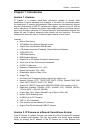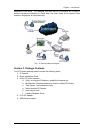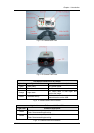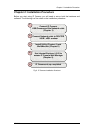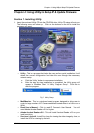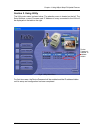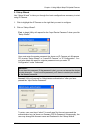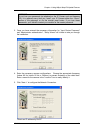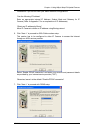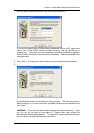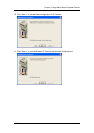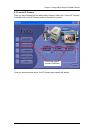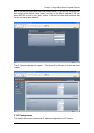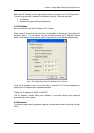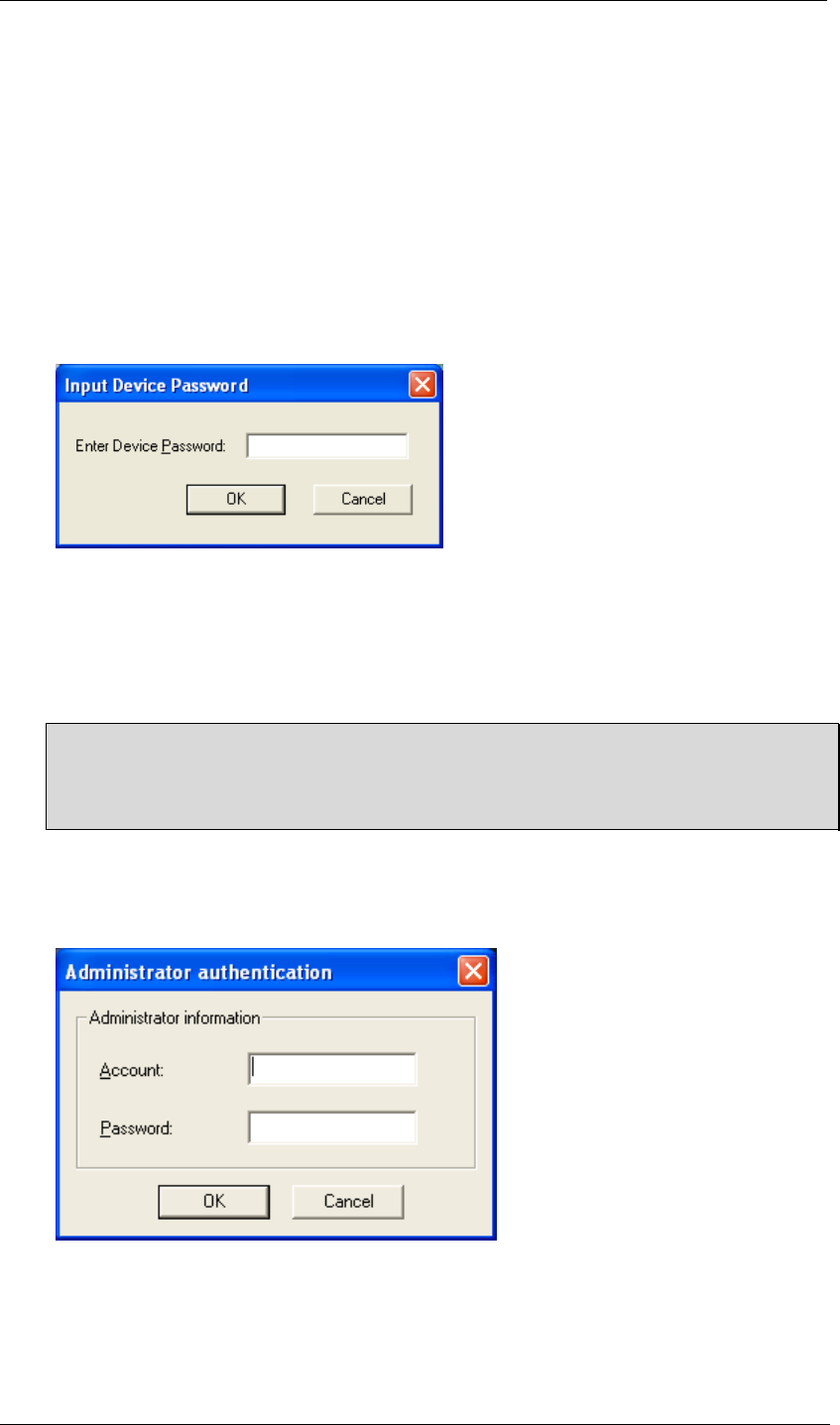
Chapter 4: Using Utility to Setup IP & Update Firmware
2.1 Setup Wizard
Use “Setup Wizard” to take you through the basic configurations necessary to start
using IP Camera.
1. Click to highlight the IP Camera on the right that you want to configure.
2. Click on “Setup Wizard”.
First, to begin Utility will request for the “Input Device Password” when you click
“Setup Wizard”.
User must enter the master password (as shown on IP Camera unit & freeware
CD) to enter “Setup Wizard”; or “Launch IP Camera”, or “IP Configuration”. You
may also delete the need for a device password once you enter “IP
Configuration” under “Advanced”.
WARNING:
Do not lose this password. If the password is lost, you can not access the device
to make changes. If you lose this password, you’ll have to contact your reseller
for the Master password.
Second, Utility will request for “Administrator authentication” after you have
passed the “Input Device Password”.
To enter, user must input “admin” [in small caps] for Account name and the
authentication key (as shown on freeware CD) for Password. Subsequently, the
user may change the Account name and Password in the “Setup Wizard”.
iCAMView user manual -9-