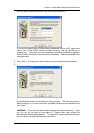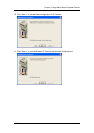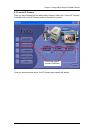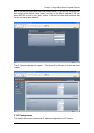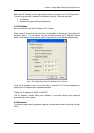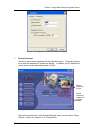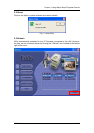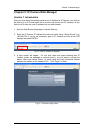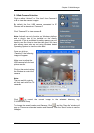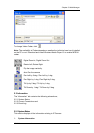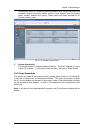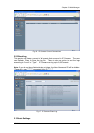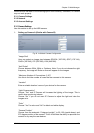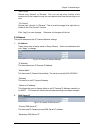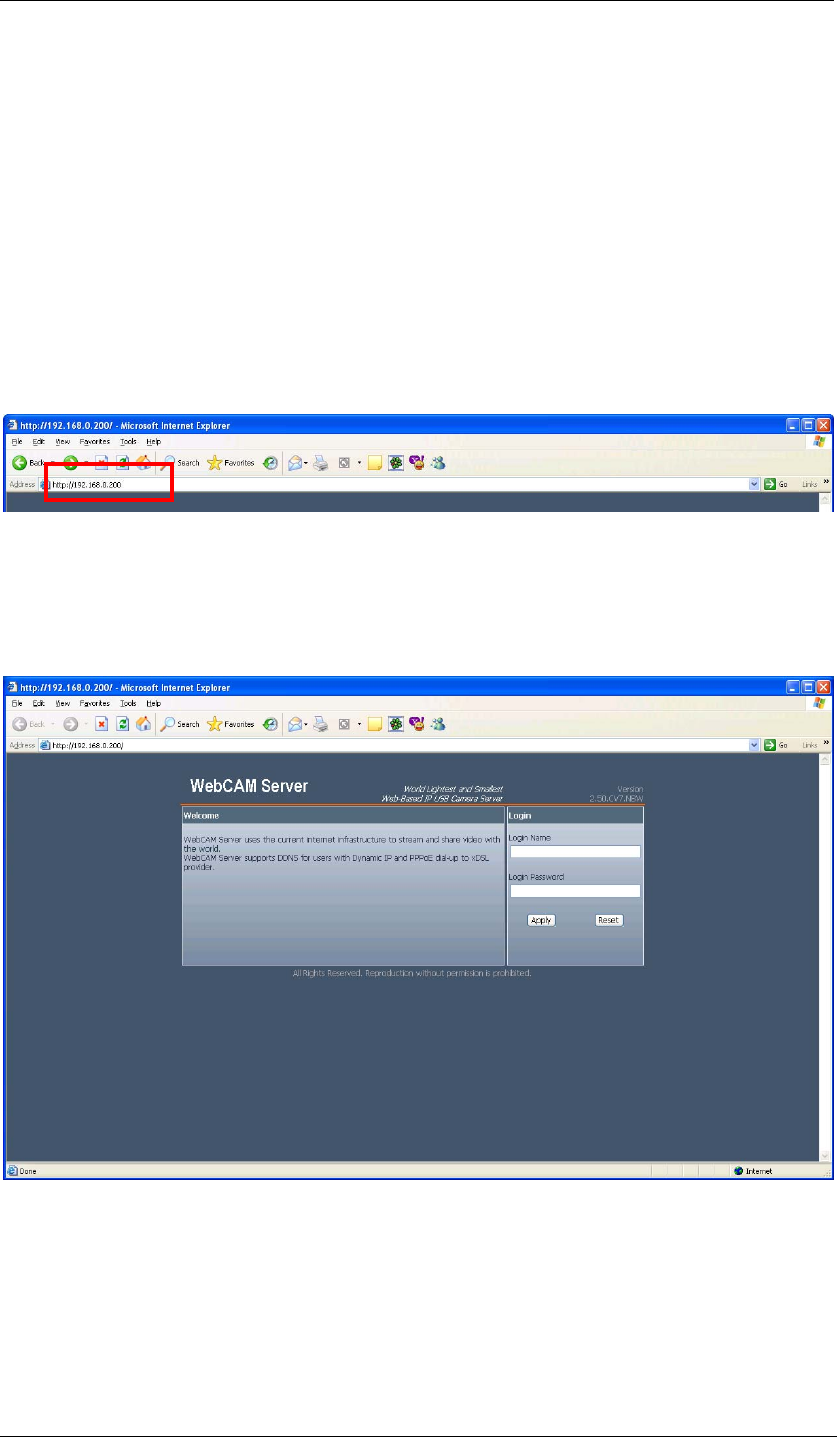
Chapter 5: Web Manager
Chapter 5: IP Camera Web Manager
Section 1. Introduction
After you have setup the hardware and set an IP address for IP Camera, you will then
be able to go to IP Camera web site to monitor and control the PC cameras. All you
have to do is enter the new IP address into any web browser.
1. Start the Web Brower (Netscape or Internet Explore)
2. Enter the IP Camera IP Address that was set earlier using “Setup Wizard” (e.g.
192.168.0.30, if you do not remember, goto to IP Camera and look at the LCD
display) and press ENTER
Fig.12. Enter IP Camera IP address
3. A login screen will appear. For first time users and users resetting their IP
Camera (either via webpage or manual button), you will need to provide the
default User Login Name “admin” [in small caps] and Login Password (Master
password as shown on the freeware CD). Click “Apply” to enter.
Fig.13. IP Camera Login screen
iCAMView user manual -20-