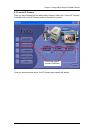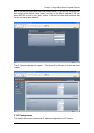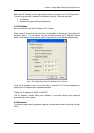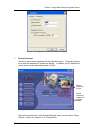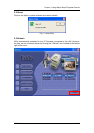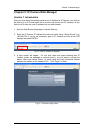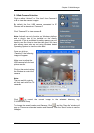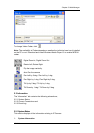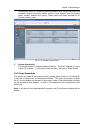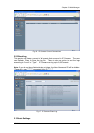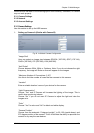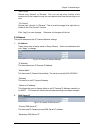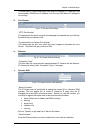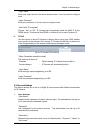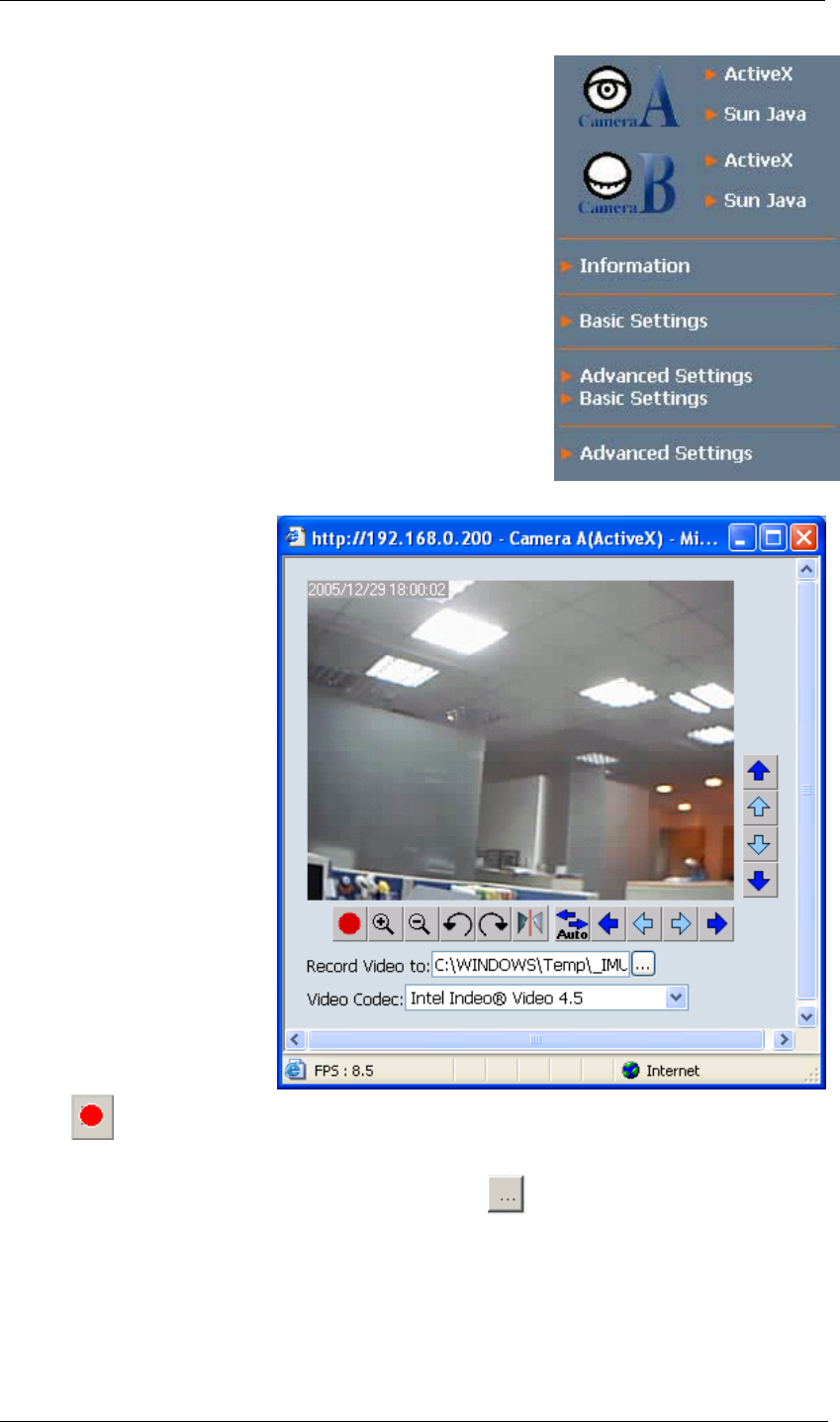
Chapter 5: Web Manager
2.1 Web-Camera Selection
Click on either “ActiveX” or “Sun Java” from Camera A
or B to view the camera images.
By default the first USB camera connected to IP
Camera will be denote as “Camera A”
Click “Camera B” to view camera B.
Note: ActiveX can only function on Windows platform
and a plug-in has to be installed on the client's
computer. If this is prohibited for safety reasons you will
have to use Sun Java to view the video feed. Sun Java
also allows users who are not using Windows based
Operating System to view the video feed.
Once you click on
“Camera A” the following
image will appear.
Make sure to adjust the
USB camera lens for best
picture results.
Click on the controls along
the Window to control the
camera.
Note:
The pan and tilt controls
will only work with Pan Tilt
cameras.
Click to record the current image to the selected directory, e.g.
C:\WINDOWS\Temp
To change the saved location and filename. Click and the “Save As” window will
pop up. Choose an alternate location and filename. Click the “Save” button to confirm
changes.
iCAMView user manual -22-