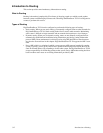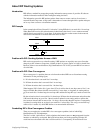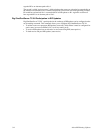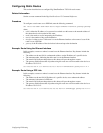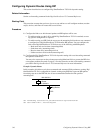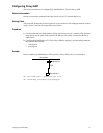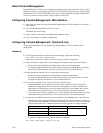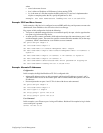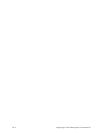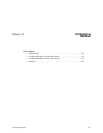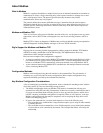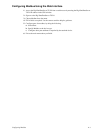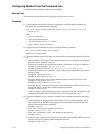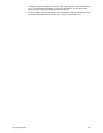10-2 About Console Management
About Console Management
Digi One/PortServer TS 2/4 can be configured to remotely manage network devices, such as routers,
switches, and servers, which usually provide EIA-232 serial ports for management. Using the Digi
One/PortServer TS 2/4 and TCP/IP utilities like reverse Telnet and SSH2, network administrators
can access consoled serial ports from a single station over the LAN.
Configuring Console Management: Web Interface
1. Access the web interface by entering the Digi One/PortServer TS 2/4 IP address in a browser’s
URL window.
2. Log in to the Digi One/PortServer TS 2/4 as root.
The default password is dbps.
3. Select Configure and then Console Management from the menu.
4. Follow the prompts to complete configuration.
Configuring Console Management: Command Line
This procedure describes how to configure Digi One/PortServer TS 2/4 to handle console
management.
Procedure
1. For each port connected to a device that will be managed, specify the following:
set ports dev=prn range=range
where range is the port or range of ports to be set up for console management
2. Ensure that the port and the device to be managed are using the same flow control scheme.
• See the device's documentation for information on flow control requirements.
• To check the Digi One/PortServer TS 2/4 current settings and to change them, see descrip-
tion of the set flow command in the Digi One/PortServer TS Command Reference.
3. Ensure that the port and the device are using the same baud rate.
• See the device's documentation for information on baud rate requirements.
• To check the Digi One/PortServer TS 2/4 current settings and to change them, see set line
description in the Digi One/PortServer TS Command Reference.
4. If you want to simplify access to the ports, do one of the following:
• If the administrator will access the port from a station on the LAN, you can assign IP
addresses to each port that will be connected to a managed device, which will allow the
administrator to Telnet directly to the port without specifying a port number. See set altip
command in the Digi One/PortServer TS Command Reference for more information.
• If you want to use a menu to simplify access, see the examples that follow and the set menu
command in the Digi One/PortServer TS Command Reference for more information.
5. If you want to use SSH2 connections and use a public key for authentication, do the following:
• Ensure that you have supported hardware and firmware. This feature works on the devices
specified in the following table. To determine the hardware level of your device, see the label
on the bottom of the unit. To determine the firmware level, use the set config command.
• If you have a supported device, enter the following command
set user name=name
loadkey=host:key
Device Required Hardware Required Firmware
Digi One TS 50000771-01A or higher 82000747a or higher
PortServer TS 2 50000771-02A or higher
PortServer TS 4 50000771-03A or higher