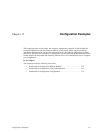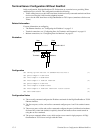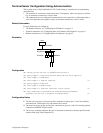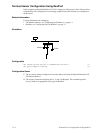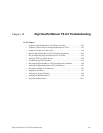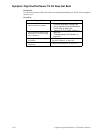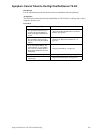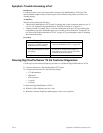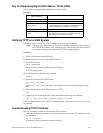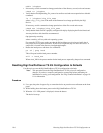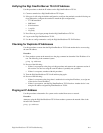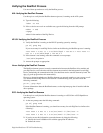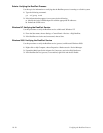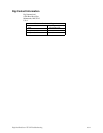18-6 Resetting Digi One/PortServer TS 2/4 Configuration to
mkdir /tftpboot
• If necessary, use this command to change permissions of the directory to read, write and execute:
chmod 777 /tftpboot
• Verify that the file /tftpboot/tftp_file_name exists and has read and execute permissions with this
command:
ls -l /tftpboot/tftp_file_name
where tftp_file_name is the name of the firmware boot image specified by the Digi
Device.
If necessary, use this command to change permissions of the file to read and execute:
chmod 666 /tftpboot/tftp_file_name
• Verify that the inetd.conf file is properly configured for tftp by displaying the file /etc/inetd.conf.
An entry similar to this should be uncommented:
tftp dgram udp something
where something will vary with each operating system.
For controlled TFTP access, make sure that the file /etc/tftpaccess.ctl exists and verify that it
only allows access to public directories. If this file is not present, tftp will allow full access. A
sample file is located in the directory /usr/lpp/tcpip/samples.
• Restart the inetd process with these two commands:
ps -ef | grep inetd
This will report back the inetd process number.
Kill -1 inetd_PID
Where inetd_PID is the process number for the inetd process reported by the previous command.
Resetting Digi One/PortServer TS 2/4 Configuration to Defaults
Use this topic to reset the Digi One/PortServer TS 2/4 configuration to defaults.
Note: This procedure causes the Digi One/PortServer TS 2/4 to lose all configuration
changes. If you have a complex configuration, contact Digi before performing for
information on saving your configuration. See "Digi Contact Information" on page 18-
11 for information.
Procedure
1. Use a pen, the point of a paper clip, or some other device to press the recessed button on the front
panel.
2. While holding down the button, power on the Digi One/PortServer TS 2/4.
3. When the 1-5-1 LED pattern is displayed, release the button.
The device boots up.