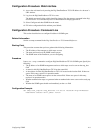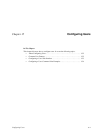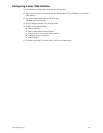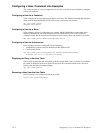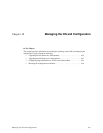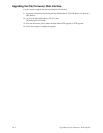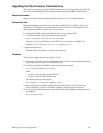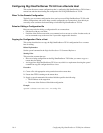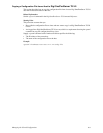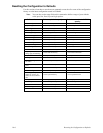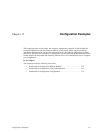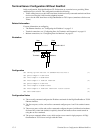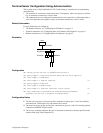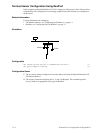Managing the OS and Configuration
16-3
Upgrading the OS (Firmware): Command Line
This section describes how to upgrade the Digi One/PortServer TS 2/4 operating system (OS). The
OS is stored in flash ROM and can be upgraded without changing the ROM or other hardware.
Related Information
See the boot and set config commands in the Digi One/PortServer TS Command Reference.
Prerequisite Task
Note: When upgrading from a firmware release prior to 82000716_B , the POST code must be
upgraded first. To determine your current firmware release, issue the set config command. If you
need to upgrade the POST code first, here is how you do it:
1. Download the POST code from the Digi web site to a server running TFTP.
2. To load the new POST code, issue the following command:
boot load-post=tftp-server-ip:filename
where tftp-server-ip is the IP address of the TFTP server and filename is the POST file.
Example: boot load-post=143.21.10.5:82000679_C1
3. Reboot the Digi device.
When the Digi device reboots, it is ready for new firmware.
Procedure
This procedure assumes that you have logged in as root.
1. Download a copy of the latest Digi One/PortServer TS 2/4 firmware from the Digi International
web site, digi.com, and copy it to a host running TFTP.
2. Load the new OS into flash ROM by entering the following command:
boot load=ip-address:filename
where
• ip-address is the IP address of the TFTP host
• filename is the name of the firmware file.
The following message should appear:
The image in flash now appears valid.
3. If this message does not appear, do not reboot Digi One/PortServer TS 2/4. The unit may
become inoperative if you do; call technical support for instruction on what to do next.
4. If you want to confirm this operation, reboot from the OS in flash ROM by entering the follow-
ing command:
boot action=reset