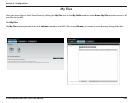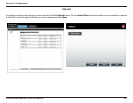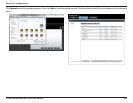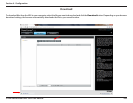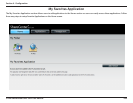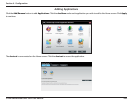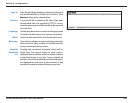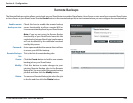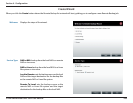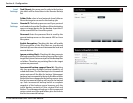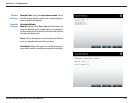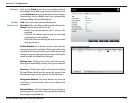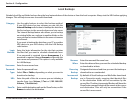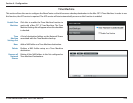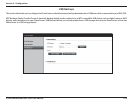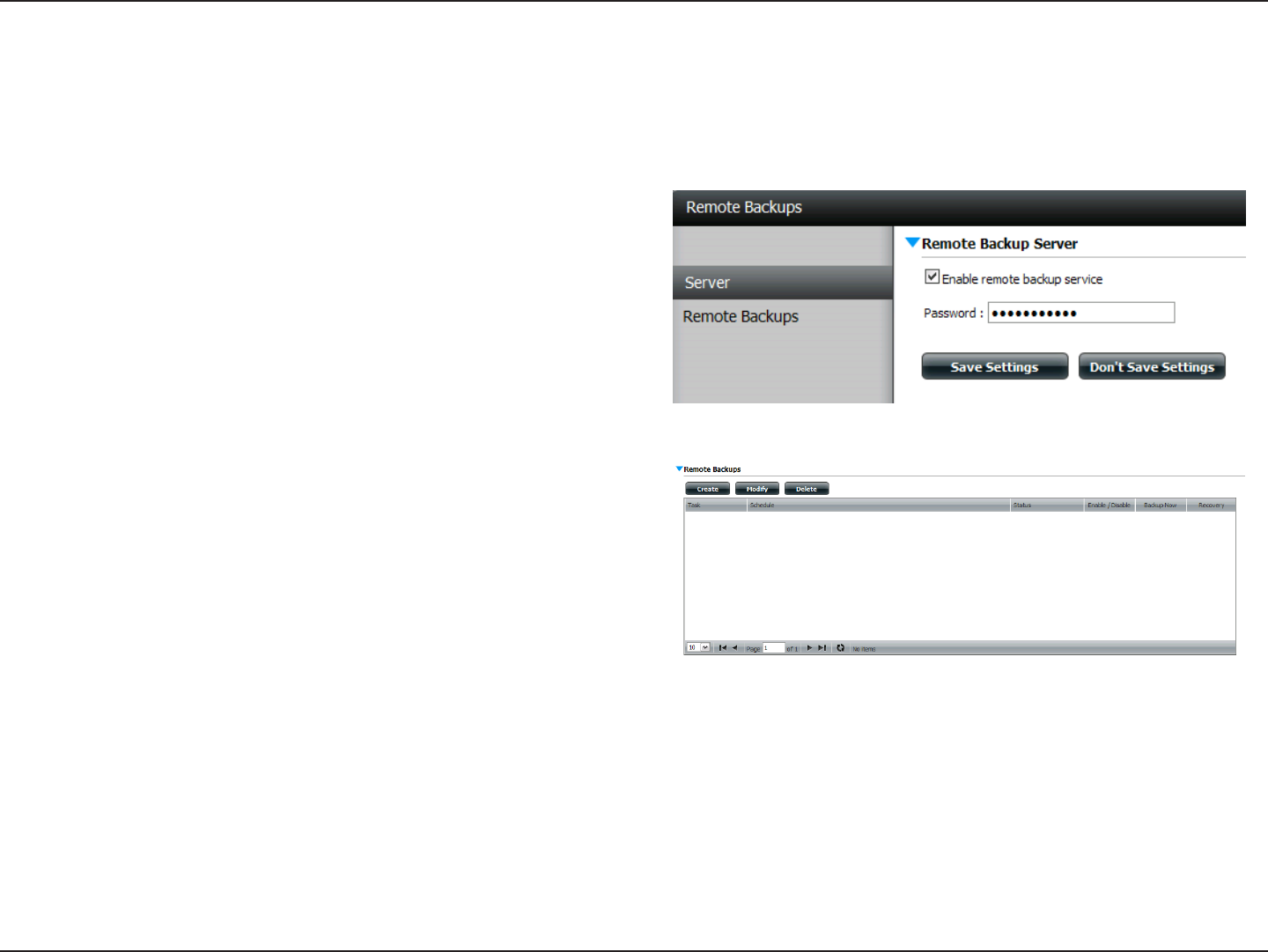
208D-Link ShareCenter DNS-320L User Manual
Section 4 - Conguration
Remote Backups
The Remote Backups section allows you to back up your ShareCenter to another ShareCenter, Linux Server or vice versa from a remote ShareCenter
or Linux Server to your ShareCenter. Use the Create button in the remote backups list to start a wizard where you can congure the remote backup.
Enable remote
backup service:
Check this box to enable the remote backup
server functionality to allow a remote NAS or
Linux server to backup from/to your ShareCenter.
Note: If you are not using the Remote Backup
functionality of your ShareCenter leave this box
unchecked so that your ShareCenter’s performance
will not be aected by the additional overhead
used by this process.
Password: Enter a password that the remote client will use
to access your NAS for backup.
Remote Backups
list:
This is the list of remote backup jobs.
Create: Click the Create button to build a new remote
backup job on your ShareCenter.
Modify: Click this button to make changes to your
existing Remote Backup jobs in the Remote
Backup list. You must select the remote backup
job rst and then click the Modify button.
Delete: To remove a Remote Backup job select the job
in the list and then click the Delete button.