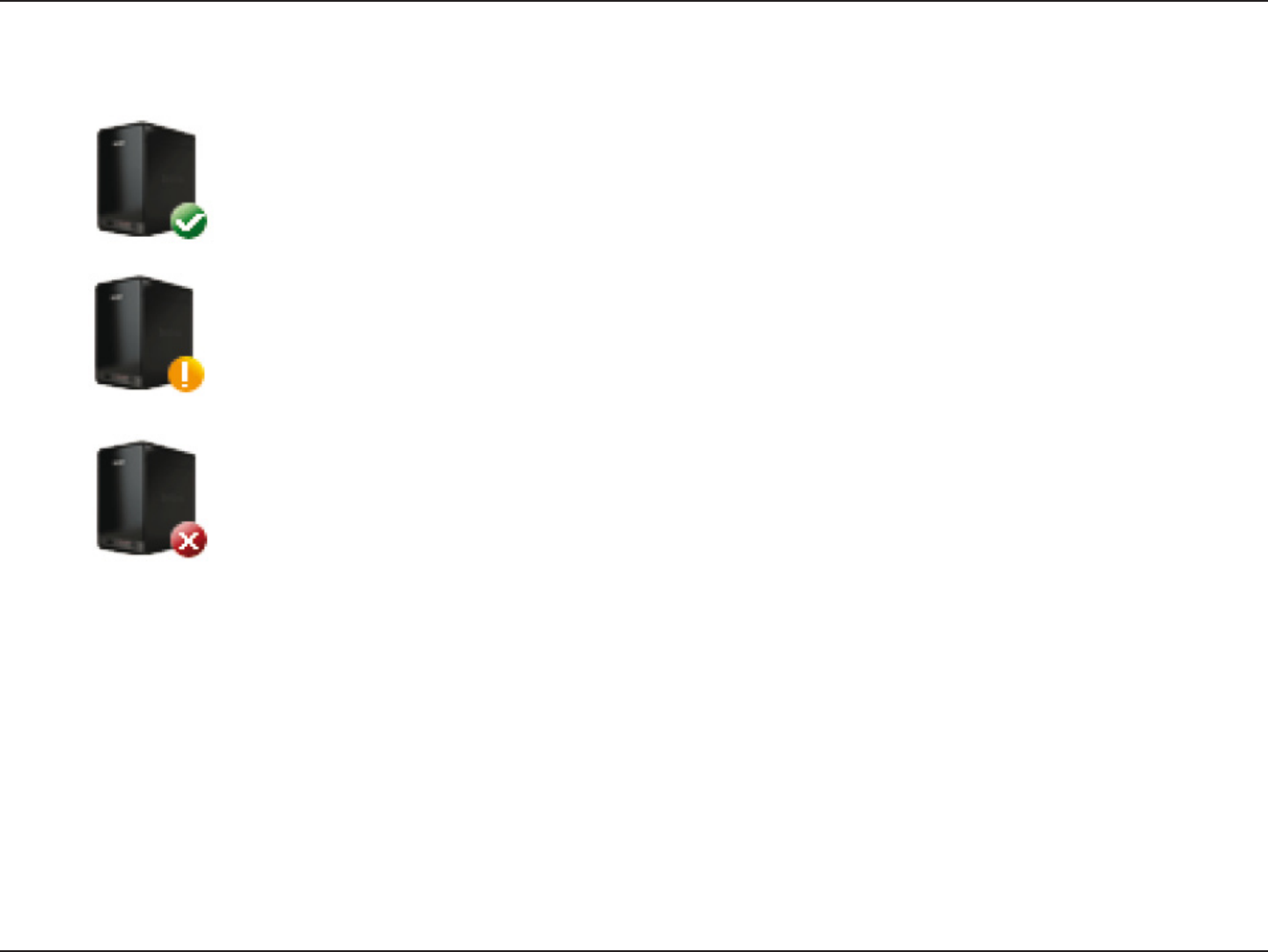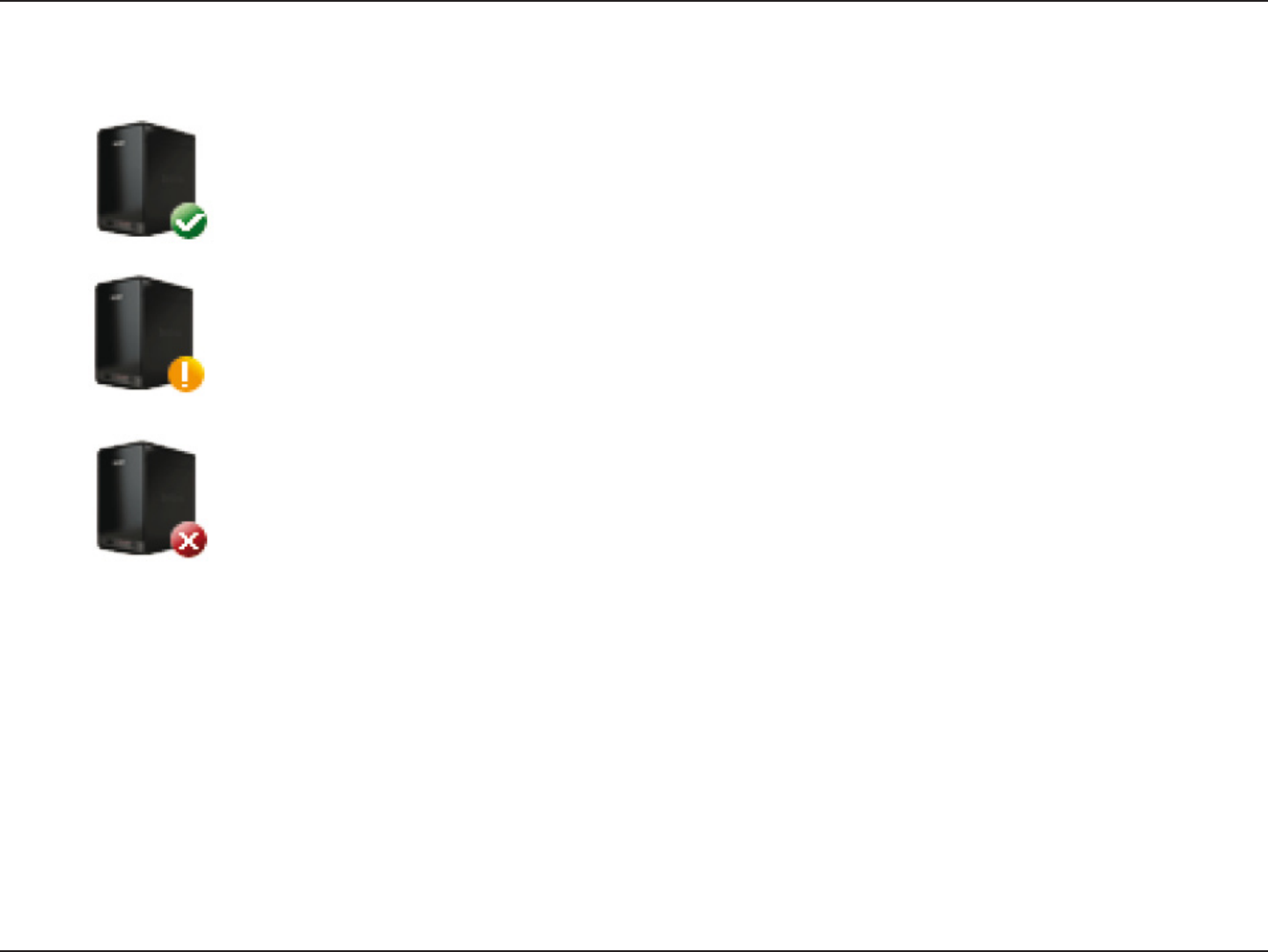
241D-Link ShareCenter DNS-320L User Manual
Section 4 - Conguration
On the left panel, you can see the online status of your ShareCenter NAS when connected to mydlink. Your online status might be one of the
following:
ShareCenter NAS Status
A green checkmark indicates that your ShareCenter NAS is online and ready for use.
A yellow exclaimation point indicates that your ShareCenter NAS is online, but the device’s password has been changed.
You will need to enter your new device password to access your ShareCenter NAS again.
A red x indicates that your ShareCenter NAS is oine and currently cannot be accessed remotely.
If your ShareCenter is oine, try the following:
•ChecktomakesurethattheinternetconnectiontoyourShareCenterNASisworkingproperly.
•Tryrestartingyourinternetrouter.
•CheckyourShareCenterNAScableconnectionsandmakesuretheyaresecure.
•ChecktomakesurethattheLEDonyourShareCenterNASislitsolidblue.
If you still cannot access your ShareCenter NAS, reset your ShareCenter NAS and run the DNS-320L Setup Wizard again from the CD-ROM included
in your package.