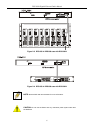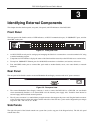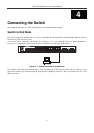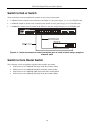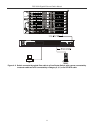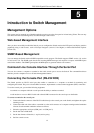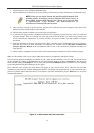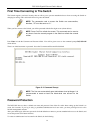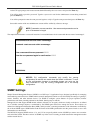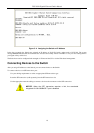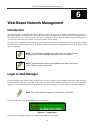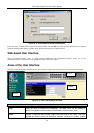DGS-3024 Gigabit Ethernet Switch Manual
7. Under Properties, select VT100 for Emulation mode.
8. Select Terminal keys for Function, Arrow, and Ctrl keys. Ensure that you select Terminal keys (not Windows keys).
NOTE: When you use HyperTerminal with the Microsoft® Windows® 2000
operating system, ensure that you have Windows 2000 Service Pack 2 or
later installed. Windows 2000 Service Pack 2 allows you to use arrow keys
in HyperTerminal's VT100 emulation. See www.microsoft.com for
information on Windows 2000 service packs.
9. After you have correctly set up the terminal, plug the power cable into the power receptacle on the back of the
Switch. The boot sequence appears in the terminal.
10. After the boot sequence completes, the console login screen displays.
11. If you have not logged into the command line interface (CLI) program, press the Enter key at the User name and
password prompts. There is no default user name and password for the Switch. User names and passwords must
first be created by the administrator. If you have previously set up user accounts, log in and continue to configure
the Switch.
12. Enter the commands to complete your desired tasks. Many commands require administrator-level access privileges.
Read the next section for more information on setting up user accounts. See the DGS-3024 Command Line
Interface Reference Manual on the documentation CD for a list of all commands and additional information on
using the CLI.
13. When you have completed your tasks, exit the session with the logout command or close the emulator program.
Make sure the terminal or PC you are using to make this connection is configured to match these settings.
If you are having problems making this connection on a PC, make sure the emulation is set to VT-100. You will be able to
set the emulation by clicking on the File menu in you HyperTerminal window, clicking on Properties in the drop-down
menu, and then clicking the Settings tab. This is where you will find the Emulation options. If you still do not see anything,
try rebooting the Switch by disconnecting its power supply.
Once connected to the console, the screen below will appear on your console screen. This is where the user will enter
commands to perform all the available management functions. The Switch will prompt the user to enter a username and a
password. Upon the initial connection, there is no username or password and therefore just press Enter twice to access the
command line interface.
Figure 5- 1. Initial screen after first connection
13