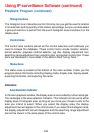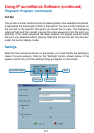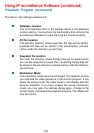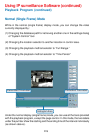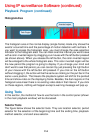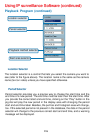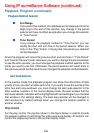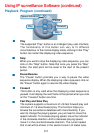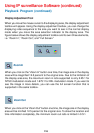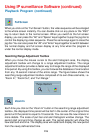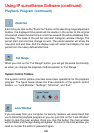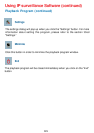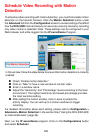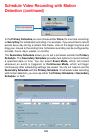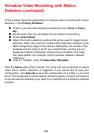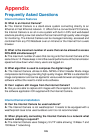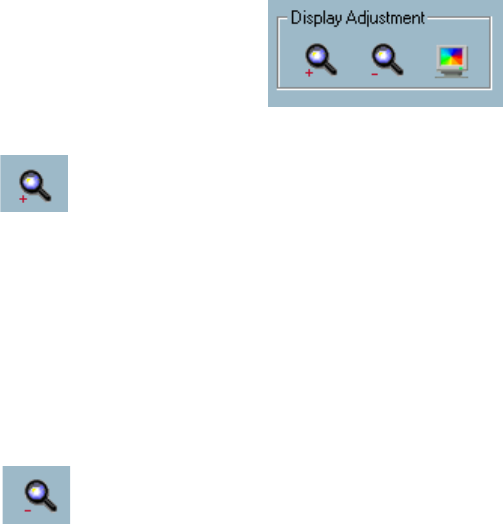
118
Playback Program (continued)
Using IP surveillance Software (continued)
Display Adjustment Tool
When you move the mouse cursor to the displaying area, the display adjustment
toolbox will appear. Using the display adjustment toolbox, you can change the
displaying video sequence to the size you want to see in the normal display
mode when you move the area selection indicator to the display area. The
figure below shows the display adjustment toolbox and its own three elements,
i.e. “Zoom In”, “Zoom Out”, and “Full Screen.”
Zoom In
When you click on the “Zoom In” button one time, the image size in the display
area will be magnified 12.5 percent to the original size. Due to the limitation of
the display area size, the maximum zoom in ratio supported is only 2.25:1 for
NTSC modulation mode and 1.875:1 for PAL modulation mode. If you want to
see the image in more details, you can use the full screen function that is
supported in the same toolbox.
When you click on the “Zoom Out” button one time, the image size in the display
area will be minified 12.5 percent to the original size. To show the location and
time information completely, the minimum zoom out ratio is limited in 0.5:1.
Zoom Out