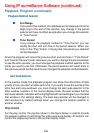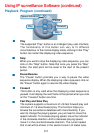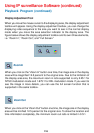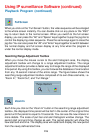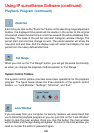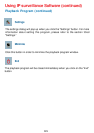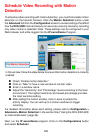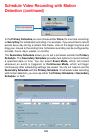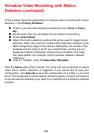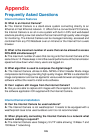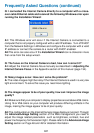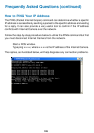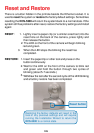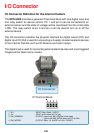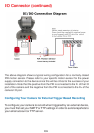124
Select the motion detection window that will be used to trigger motion
detection. Note: You must first create motion detection windows in the
Web configuration page of the camera. Remember the names of the
windows and the order in which you created them, as they are not
displayed inside the Scheduler. Instead, they are listed in the order
they were added. For example, the first window created is labeled
“Window1.”
55
55
5 Click on “Disable” under the Secondary Schedule.
Click the Save button when finished. You have now set a schedule to record
video when motion detection is triggered. If you would like to save this
configuration, click Save As to save this configuration to a folder in your hard
drive. This configuration can be used on another system running IP surveillance
or can be used as a backup if you need to re-install the IP surveillance software
program.
Schedule Video Recording with Motion
Detection (continued)
Check if you want the recording schedule to occur Once or Every
day.
Set the date, time-line, and begin and end times for recording.
Check Event Mode.
In this window, follow the steps below to schedule video recording with motion
detection in the Primary Schedule: