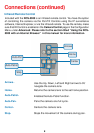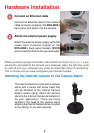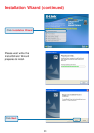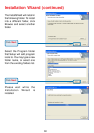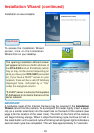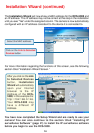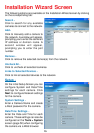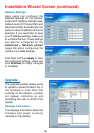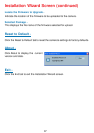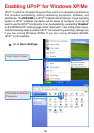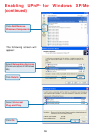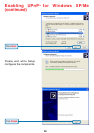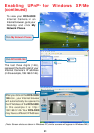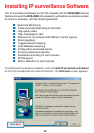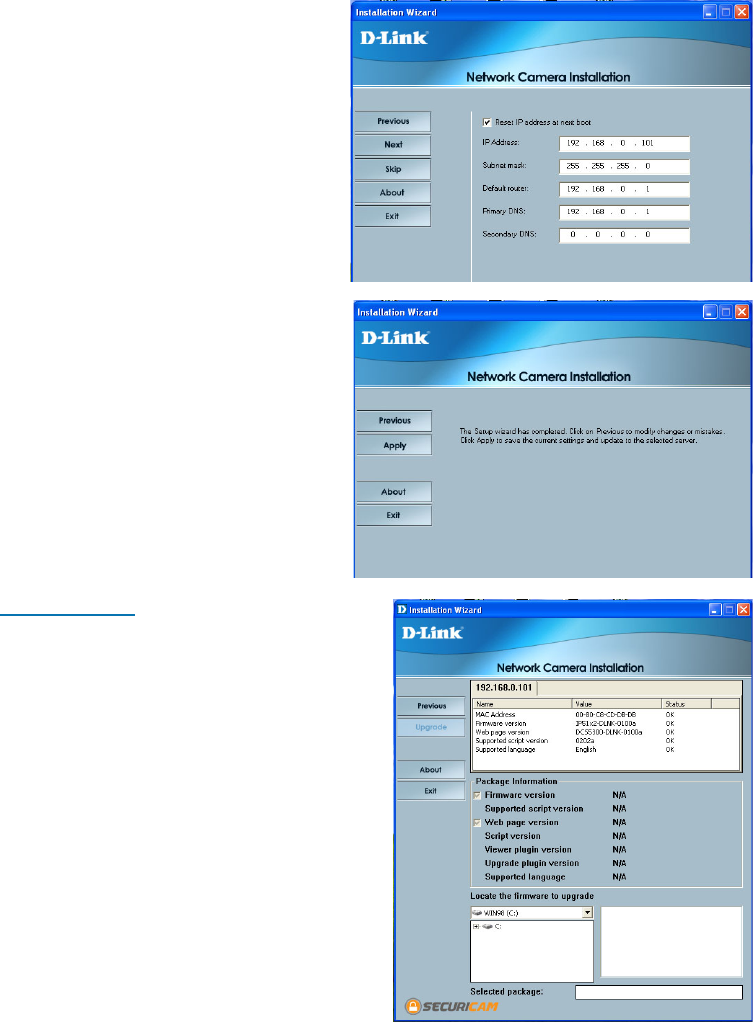
16
Installation Wizard Screen (continued)
Upgrade -
Network Settings -
Here users can configure the
Network Settings for the camera.
Enter the IP address, Subnet mask,
Default router IP, Primary DNS, and
Secondary DNS. Automatically, the
option to reset IP address at boot is
selected. If you would like to save
your IP address settings, make sure
to uncheck this box. These settings
can also be configured on the
Advanced > Network screen
(page 36) when configuring the
camera via a Web Browser.
Click Next and then Apply to save
the configured settings. Users can
click Previous to modify changes
or mistakes.
The upgrade window allows users
to upload a saved firmware file. If
the firmware is older than that
currently on the camera, a screen
will appear indicating so and
prompting the user to confirm the
upload.
Package Information -
This displays information about the
firmware and plugin currently
installed on the camera.