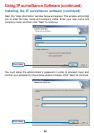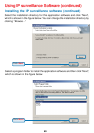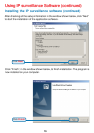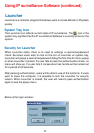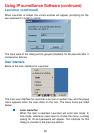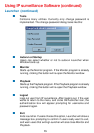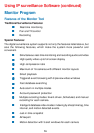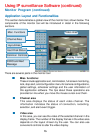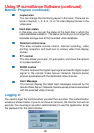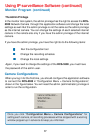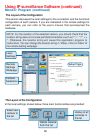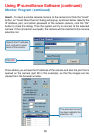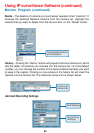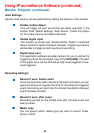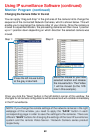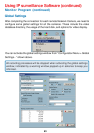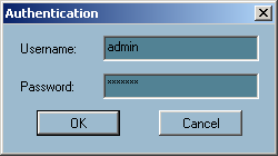
76
Using IP surveillance Software (continued)
Layout area
You can change the monitoring layout in this area. There are six
kinds of layouts: 1, 4, 6, 9, 13, or 16 video display frames in the
video area.
Hard disk status
In this area, you can get the status of the hard disk in which the
video database resides in. The status reminds you to arrange the
available storage size of the recorded video database.
Common control area
This area includes volume control, manual recording, video
printing, snapshot, and trash can to remove video from display
frames.
DI/DO control
This tool receives the digital input signal and sends digital output
signal to the remote Video Server/ Network Camera series
product associated with the dedicated video channel.
Alert Message
This tool will display the latest alert messages received by the
remote Video Server / Network Camera series product associated
with the selected video channel.
Logging In
You need to login the first time when you start the Launcher. The authentication
window is shown below. If you do not have an account, the monitor tool will not
execute. You must log in as admin (administrator) to use this application. Enter
the password for the administrator.
Monitor Program (continued)
P/T control
This tool allows you to pan, tilt, auto patrol, and move the camera
to a preset position.