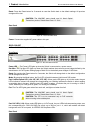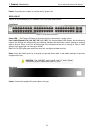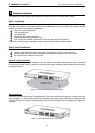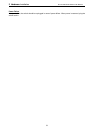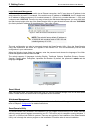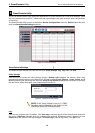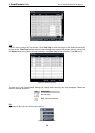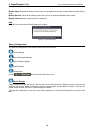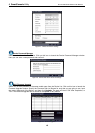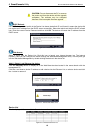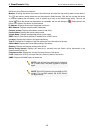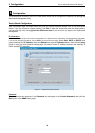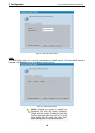4 SmartConsole Utility D-Link Web Smart Switch User Manual
4 SmartConsole Utility
The D-Link SmartConsole Utility allows the administrator to quickly discover all D-Link smart switches, which
are in the same domain of the PC, collect traps and log messages, and quick access to basic configurations
of the switch.
The SmartConsole Utility consists of three parts, Device Configurations at the top, Device List as the main
body, and SmartConsole Settings at the left.
Figure 4.1 – SmartConsole Utility
SmartConsole Settings
The SmartConsole Settings at the left has five icons, Utility Settings, Log, Trap, File, and Help.
Utility Settings
Click this icon to launch the Utility Settings window. Refresh time refreshes the devices, which were
selected as monitored devices in the Device List. Choices include 15 secs, 30 secs, 1 mins, 2 mins, and 5
mins for selecting the monitoring time intervals. Utility Group Interval establishes the intervals (in seconds)
that the Switch will be discovered in the SmartConsole Device List.
Figure 4.2 – SmartConsole Utility Settings
NOTE: If the Group Interval is set to 0, IGMP
Snooping must be disabled in the Switch, or the
Web-Smart Switch will not be discovered.
Log
Click this icon to launch the Log window. Click View Log to show the events of the SmartConsole Utility and
the device. Date/Time indicates when the message was received, IP denotes where it comes from and
Status shows the content of this log message. Click Clear Log to clear all log entries. Click OK to exit.
12