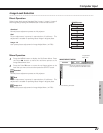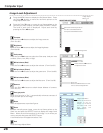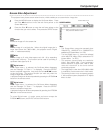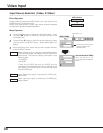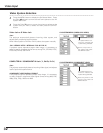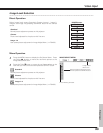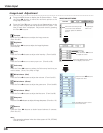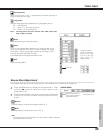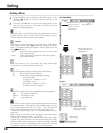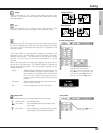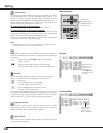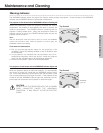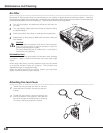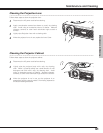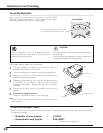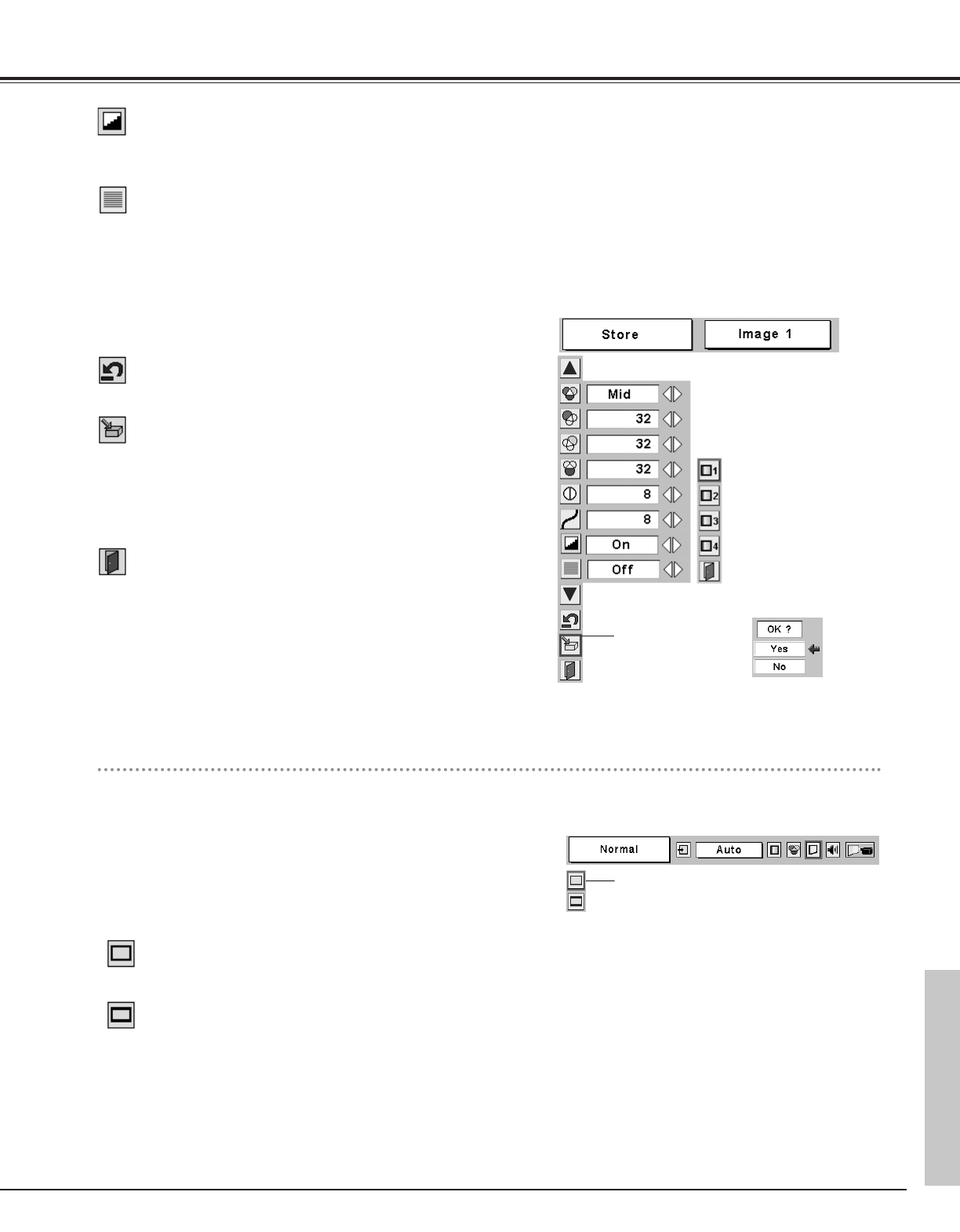
35
Video Input
To store the adjusted data, move the red frame pointer to the
Store icon and press the SELECT button to display the Image
Level Menu. Move the red frame pointer to the Image Level 1
to 4 and then press the SELECT button.
A confirmation box will appear and select [Yes].
Image Level Menu
Move the red frame
pointer to the image
icon to be set and
then press the
SELECT button.
Store icon
Reset all adjustments to previous figures.
Reset
Store
Close the Image Menu.
Quit
When this function is "On", it automatically enhances contrast of
bright and dark part of image.
Auto grayscale
Interlace video signal can be displayed in a progressive picture.
Off ···· Not activated.
L1 ···· Select “L1” for an active picture.
L2 ···· Select “L2” for a still picture.
progressive
Note : The Progressive cannot be selected when 1080i, 1035i, 720p,
575p, or 480p is selected.
Screen Size Adjustment
This projector has a picture screen resize function, which enables you to customize the image size.
Press the MENU button to display the On-Screen Menu. Press
the Point
7 8 buttons to move the red frame pointer to the
Screen Menu icon.
Press the Point d button and move the red frame pointer to the
function that you want to select and then press the SELECT
button.
1
2
Note:
–The Screen Menu cannot be operated when 720p, 1035i, or 1080i is selected on
the AV System Menu ( ☞ P32 ).
Move the red frame to
the function and press
the SELECT button.
SCREEN MENU
Screen Menu icon
Provides image at a wide screen ratio of 16 : 9.
Wide
Provides image at a normal video aspect ratio of 4 : 3.
Normal
Video Input