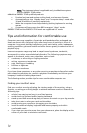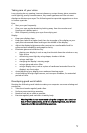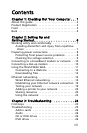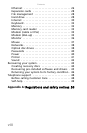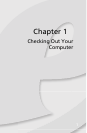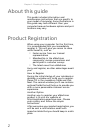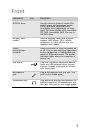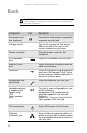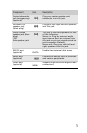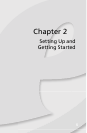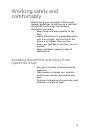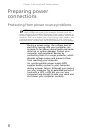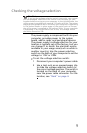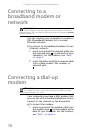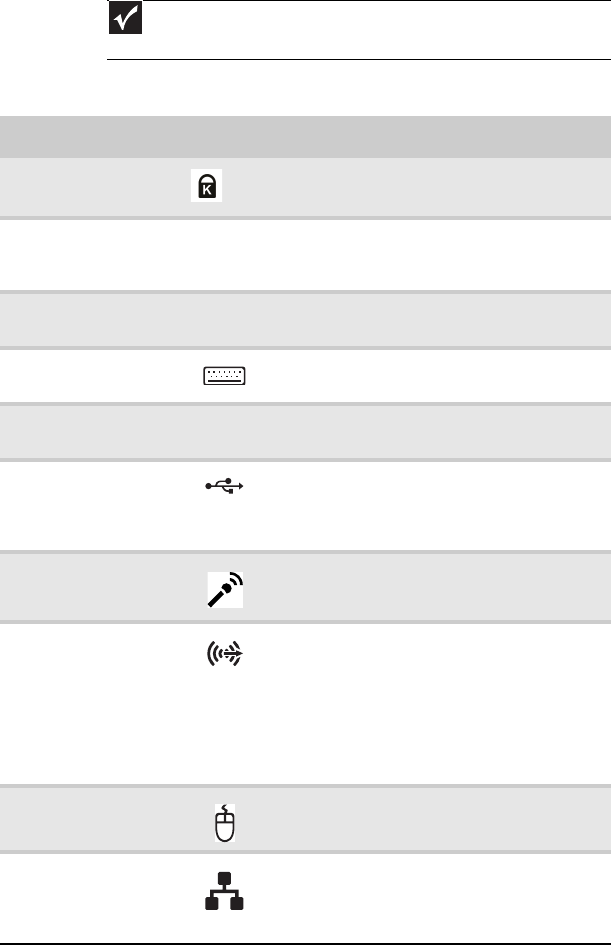
Chapter 1: Checking Out Your Computer
4
Back
Important
Your computer’s hardware options and port locations may
vary from this illustration.
Component Icon Description
Kensington lock
slot (optional)
Connects to a Kensington-compatible
computer security lock.
Voltage switch The switch is preset at the factory.
Make sure that this is set to the
correct voltage for your area.
Power connector Plug the power cord into this
connector.
PS/2 keyboard
port
Plug a PS/2 keyboard into this port.
Monitor (VGA)
port
Plug a VGA (blue connector) monitor
cable into this port.
USB ports Plug USB (Universal Serial Bus) devices
(such as a USB Iomega™ Zip™ drive,
printer, scanner, camera, keyboard, or
mouse) into these ports.
Microphone jack
(pink plug)
Plug a microphone into this jack.
Headphone/analo
g speakers jack
(green plug)
-OR-
Front speakers
jack
This jack is user configurable for one
of the following:
Headphone: Plug headphones or
amplified speakers into this jack
(Default).
Stereo out: Plug your front left and
right speakers into this jack.
PS/2 mouse port Plug a PS/2 mouse into this port.
Ethernet
(network) jack
Plug an Ethernet network cable or a
device (such as a DSL or cable modem
for a broadband Internet connection)
into this jack.