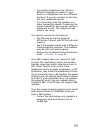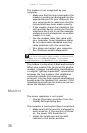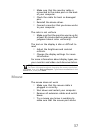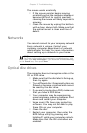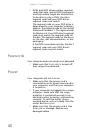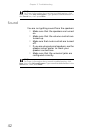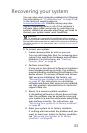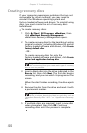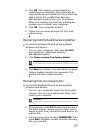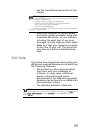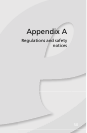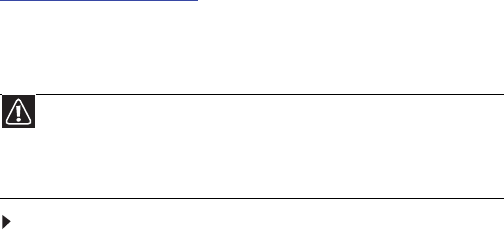
43
Recovering your system
You can solve most computer problems by following
the information in “Troubleshooting” on page 24 or
in the technical support pages at
www.emachines.com
. Problem solving may also
involve reinstalling some or all of the computer’s
software (also called
recovering
or
restoring
your
system). eMachines provides everything you need to
recover your system under most conditions.
To recover your system:
1 Create recovery discs as soon as you can.
You can use these discs later for recovering your
system from significant hardware and software
problems. For instructions, see “Creating
recovery discs” on page 44.
2 Perform minor fixes.
If only one or two items of software or hardware
have stopped working correctly, the problem
may be solved by reinstalling the software or the
device drivers. To recover software and drivers
that were pre-installed at the factory, see
“Recovering pre-installed software and drivers”
on page 45. For instructions on reinstalling
software and drivers that were not pre-installed,
see that product’s documentation or technical
support Web site.
3 Revert to a previous system condition.
If reinstalling software or drivers does not help,
then the problem may be solved by returning
your system to a previous state when everything
was working correctly. For instructions, see
“Returning your system to its factory condition”
on page 46.
4 Reset your system to its factory condition.
If nothing else has solved the problem and you
want to reset your system to factory condition,
see “Returning your system to its factory
condition” on page 46.
Caution
To prepare your computer for additional system recovery
options, you should create a set of recovery discs as soon as possible.
Recovery discs take some time to create, but for long-term reliability,
the effort is worth it. For instructions, see “Creating recovery discs”
on page 44.