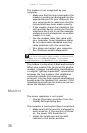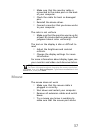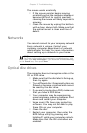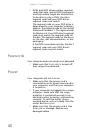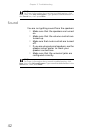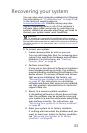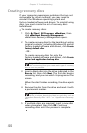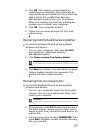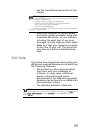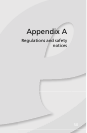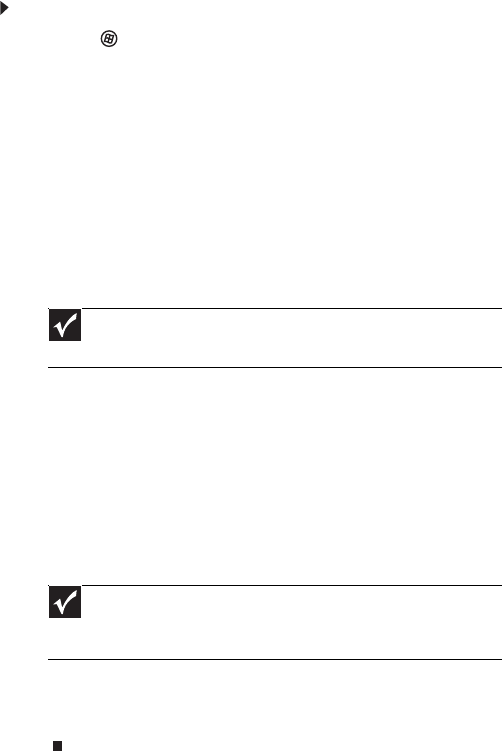
Chapter 3: Troubleshooting
44
Creating recovery discs
If your computer experiences problems that are not
recoverable by other methods, you may need to
reinstall the Windows operating system and
factory-loaded software and drivers. To reinstall using
discs, you must create the set of recovery discs
beforehand.
To create recovery discs:
1 Click (Start), All Programs, eMachines, then
click eMachines Recovery Management.
eMachines Recovery Management
opens.
2 To create recovery discs for the hard drive’s entire
original contents, including Windows OS and all
factory-loaded software and drivers, click Create
factory default disc.
- OR -
To create recovery discs for only the
factory-loaded software and drivers, click Create
driver and application backup disc.
3 Insert a blank disc into the drive indicated in the
Burn to list, then click Next. The first disc begins
recording, and you can watch its progress on the
screen.
When the disc finishes recording, the drive ejects
it.
4 Remove the disc from the drive and mark it with
a permanent marker.
5 If multiple discs are required, insert a new disc
when prompted, then click OK. Continue
recording discs until the process is complete.
Important
We recommend that you create each type of recovery
disc as soon as possible.
Important
Write a unique, descriptive label on each disc, such as
“Windows Recovery Disc 1 of 2.” or “Apps/Drivers Recovery
disc.”