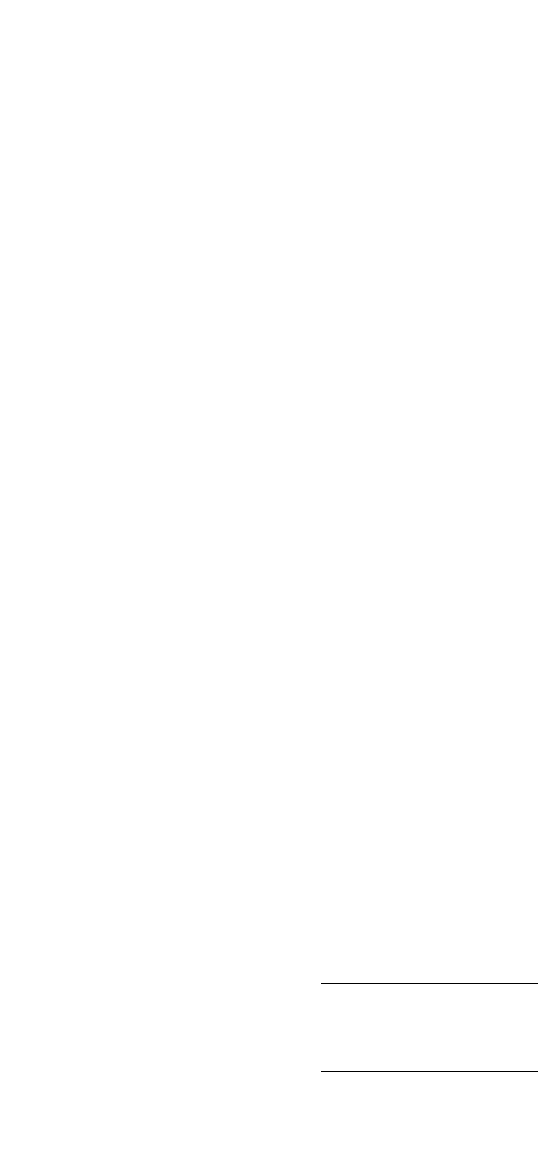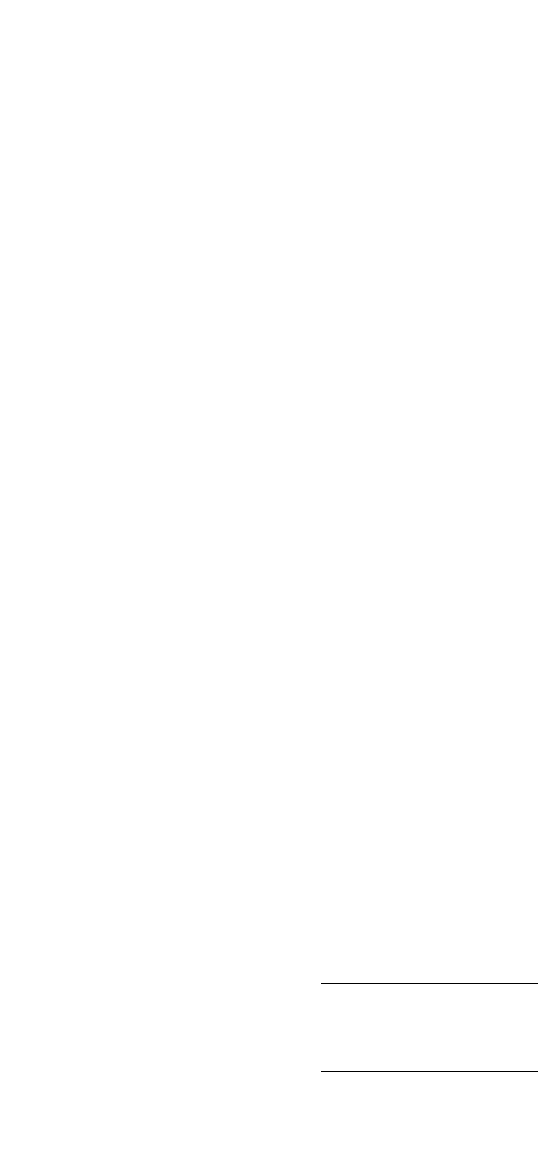
7. Select the packages that you want to install by doing one of the
following:
Enter 1 (to install the host agent)
Enter 2 (to install CLI)
Enter All (to install both the host agent and CLI)
8. Enter y and y to begin the installation.
The installation program looks for any agent configuration files
you may already have on your system. If the program does
not find any agent configuration files, then you have finished
installing the agent; go to step 10. If the program does find any
existing configuration files, it displays a message like the following:
At Least 1 saved config file exists for Navisphere
Agent.
Please select 1 of the following:
[1]
Restore/etc/Navisphere/.Naviagent-config.000120:105
9
[2]
Restore/etc/Navisphere/.Naviagent-config.000121:140
8
[3] Quit
Select number1-3.
9. Select the existing file you want to serve as the agent configuration
file. The software will retain that file and rename it with the required
agent filename, agent.config. Generally, you will want to use the
most recent file, as shown by the numeric date suffix. To use the
default configuration file, specify the number for the Quit option.
10. When the installation of the host agent is complete, a successful
message displays. If you are also installing the CLI, enter y at the
CLI installation prompt as you did for the agent.
11. If you installed the host agent/CLI from the server support CD,
when installation is complete, exit the /cdrom directory (for
example, execute cd /),andthenremovetheCDfromtheservers’s
CD drive.
Note: Any user who can access the management station can change or
delete the Navisphere files you just installed. You may want to change
permissions on these files to restrict access to them.
24
EMC CLARiiON Server Support Products for Solaris Server Installation Guide