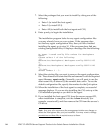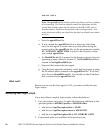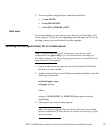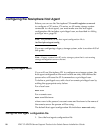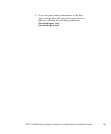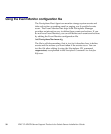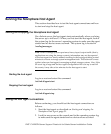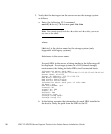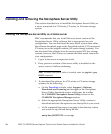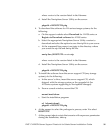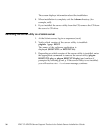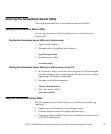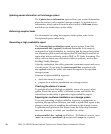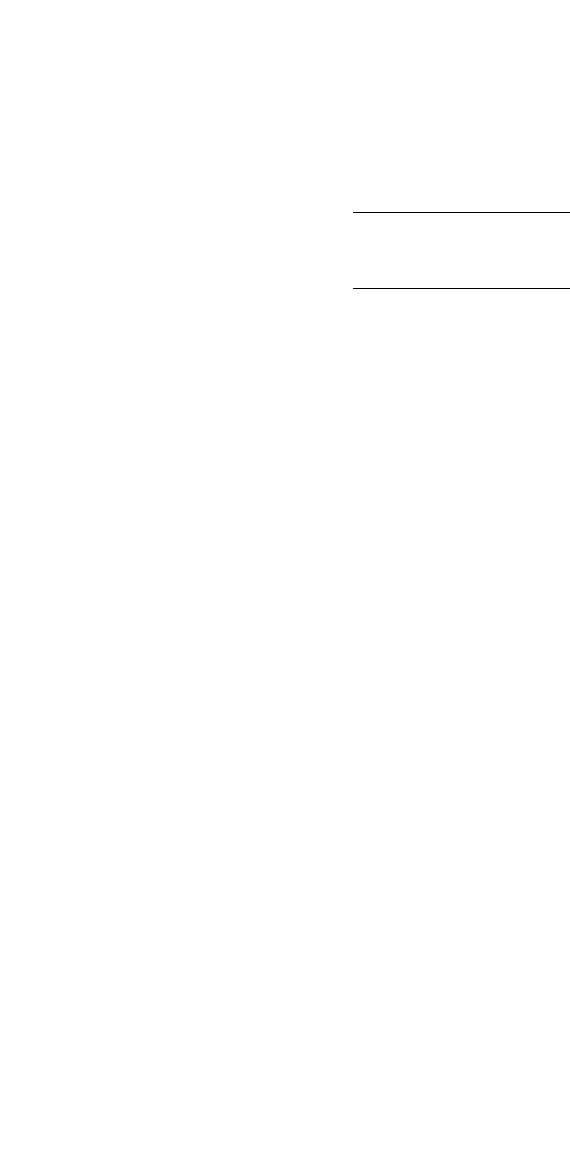
3. Verify that the host agent on the server can see the storage system
as follows:
a. Enter the following CLI command:
navicli [-d device]| -h hostname port -list -hba
Note: You cannot specify both the –d switch and –h switch; you must
useoneortheother.
where:
[-ddevice] is the device name for the storage system (only
supported with legacy systems).
-hhostname is the server name .
For each HBA in the server, a listing similar to the following will
be displayed. For storage systems in a SAN (shared storage)
environment, the listing includes HBAs in all connected hosts.
Information about each HBA:
HBA UID: 10:00:00:60:B0:3E:46:AC:10:00:00:60:B0:3E:46:AC
Server Name: siux134
Server IP Address: 128.221.208.134
HBA Model Description:
HBA Vendor Description:
HBA Device Driver Name:
Information about each port of this HBA:
SP Name: spa
HBA Devicename: sp0
Trusted: NO
Logged In: YES
Source ID: 1
Defined: YES
Initiator Type: 0
Storage Group Name:
Storage Group 134
b. In the listing, examine the information for each HBA installed in
the host to verify the path from the HBA to the SP.
32
EMC CLARiiON Server Support Products for Solaris Server Installation Guide