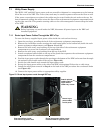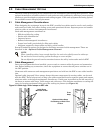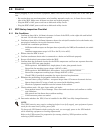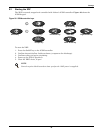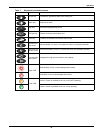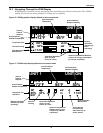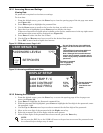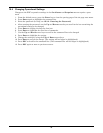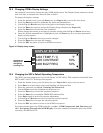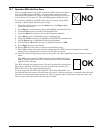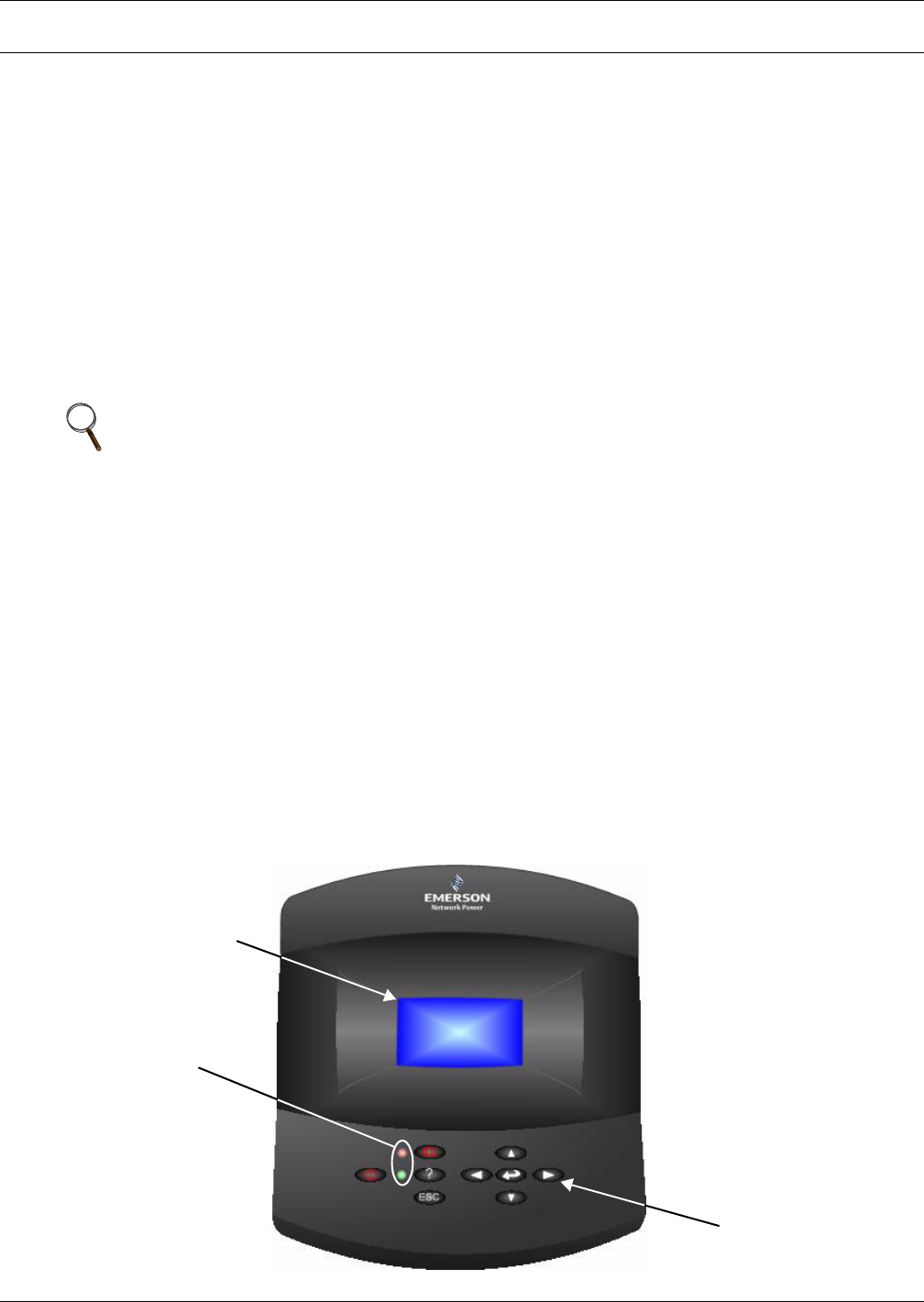
Operation
39
10.0 OPERATION
The XDF is intended for operation with its doors closed and latched. This increases efficiency and
keeps out dust and humidity.
With the doors closed, the XDF will achieve full capacity in ambient conditions up to 95°F (35°C) and
40 percent relative humidity. The XDF’s cooling efficiency is reduced if it is operated in higher ambi-
ent temperatures and humidity. The reduction varies according to the heat load from the installed
equipment and the external temperature and humidity.
The XDF may be operated for short periods with its doors open. Refer to Figure 10.7 - Operation
With the Door Open.
10.1 Environmental Control
The XDF’s cooling functions are controlled by Liebert’s iCOM control module. This section describes
the iCOM’s basic functions, such as start-up and navigation. For further details on setting up and
using your iCOM, refer to 10.2 - iCOM Components and Functions and 10.3 - Navigating
Through the iCOM Display or call 800-543-2778.
The menu-driven iCOM display is used for programming each cooling function. The screen shows the
status of the conditioned space, setpoints, alarm status and settings, event histories and the current
time.
Remote Communications—Building Management Systems, Liebert SiteScan
The iCOM controller on the XDF may be remotely accessed with Liebert’s SiteScan systems, Modbus
or with SNMP.
Each XDF is equipped with Intellislot bays for use with optional communication cards:
• OpenComms 485—enables the XDF to communicate via Modbus or BACnet protocols to Liebert’s
SiteScan or third-party building management systems
• OpenComms Web—enables the XDF to communicate via SNMP
10.2 iCOM Components and Functions
The iCOM controller layout is shown in Figure 29.
Figure 29 iCOM display components
NOTE
The iCOM installed on the XDF is programmed for single-unit control. It does not have the
capability of communicating with other iCOM units. Disregard portions of the iCOM manual
that refer to multiple unit operations.
Liquid Crystal
Display screen
Keypad
LED Status Indicators
(top LED is red or
flashing red; bottom
LED is green or
amber)