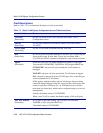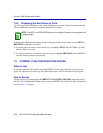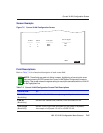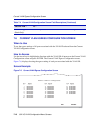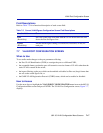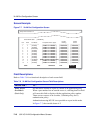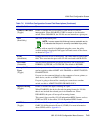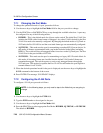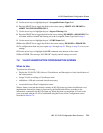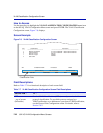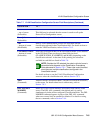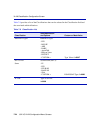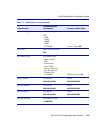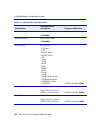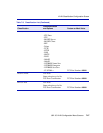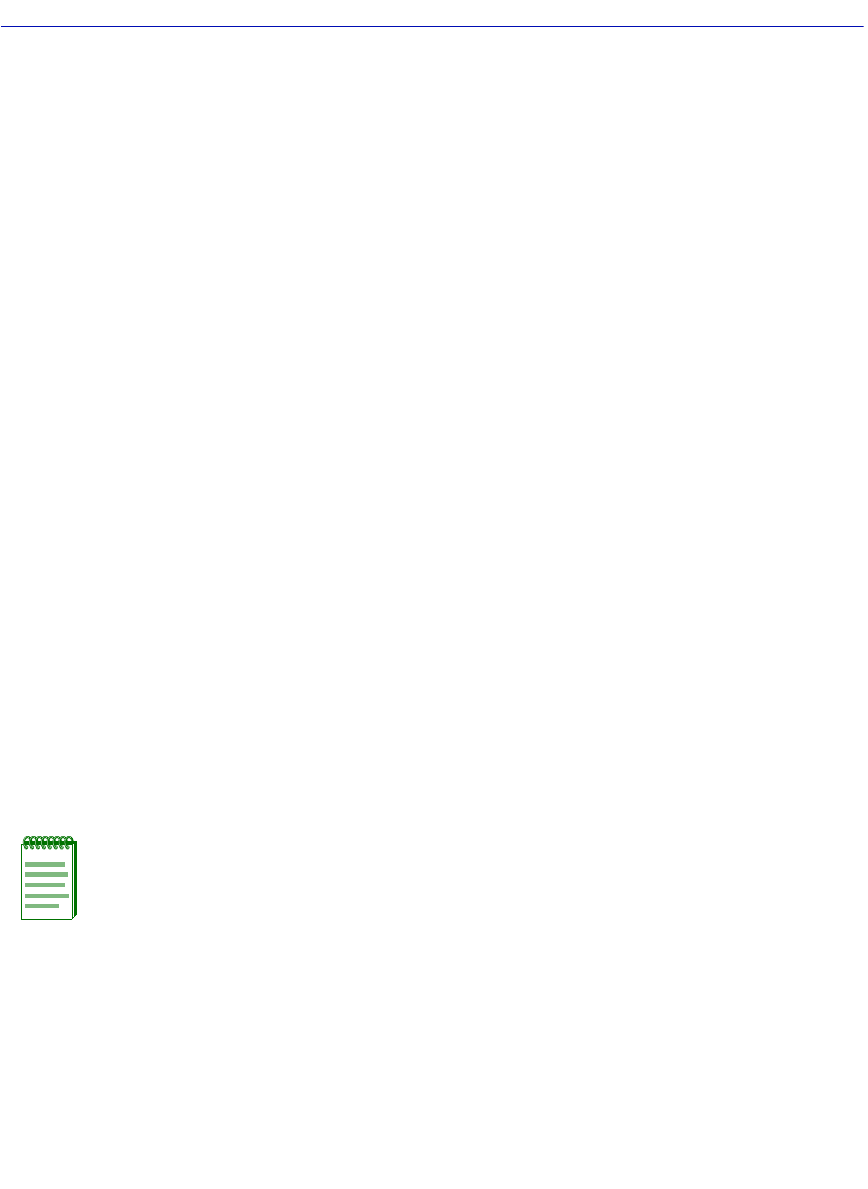
VLAN Port Configuration Screen
7-20 802.1Q VLAN Configuration Menu Screens
7.7.1 Changing the Port Mode
To change the operational mode of a port, proceed as follows.
1. Use the arrow keys to highlight the Port Mode field for the port you wish to change.
2. Use the SPACE bar or BACKSPACE key to step through the available selections. A port may
be configured for any of the following modes:
• HYBRID – This is the default mode for all ports on the switch. The initial Port VLAN List
includes the PVID with a frame format of untagged. Any other VLANs desired for the Port
VLAN List need to be manually configured. By changing the default mode to 1Q Trunk or
1D Trunk, the Port VLAN List and the associated frame type are automatically configured.
• 1Q TRUNK – This mode sets the port for transmitting to another 802.1Q aware device. In
this mode, all frames are transmitted with a tag header included in the frame (excluding
BPDUs). The switch will drop all untagged frames it receives on the 1Q Trunk port. The Port
VLAN List for the port includes all VLANs.
• 1D TRUNK – This mode sets the port for transmitting to a legacy 802.1D switch fabric. In
this mode, all incoming frames are classified into the default VLAN and all frames are
transmitted untagged. The switch expects to receive only untagged frames through the
1D Trunk port. This mode also updates the Port VLAN List and makes the port eligible to
transmit frames for all VLANs.
3. When the desired operational mode for the port is displayed, use the arrow keys to highlight the
SAVE command at the bottom of the screen.
4. Press ENTER. The message “SAVED OK” displays.
7.7.2 Configuring the VLAN Ports
To configure a VLAN port, proceed as follows:
1. Use the arrow keys to highlight the PVID field.
2. Type the PVID number to be assigned to the port.
3. Use the arrow keys to highlight the Port Mode field.
4. Press the SPACE bar to select appropriate Port Mode: HYBRID, 1Q TRUNK, or 1D TRUNK.
The default is HYBRID.
NOTE: In the following steps, you only need to step to the fields that you are going to
change.