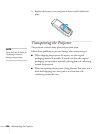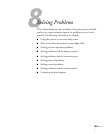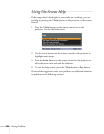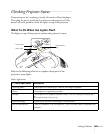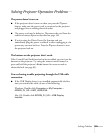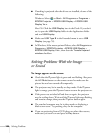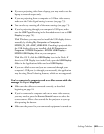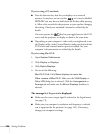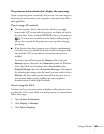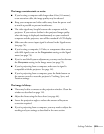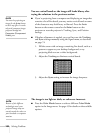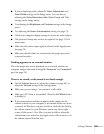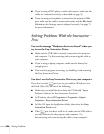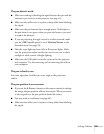128 Solving Problems
If you’re using a PC notebook:
■ Press the function key that lets you display on an external
monitor. It may have an icon such as , or it may be labelled
CRT/LCD. You may have to hold down the Fn key while pressing
it. Allow a few seconds for the projector to sync up after changing
the setting. Check your notebook’s manual or online help for
details.
On most systems, the key lets you toggle between the LCD
screen and the projector, or display on both at the same time.
■ Depending on your computer’s video card, you might need to use
the Display utility in the Control Panel to make sure that both the
LCD screen and external monitor port are enabled. See your
computer’s documentation or online help for details.
If you’re using Mac OS X:
1. Open
System Preferences.
2. Click
Display or Displays.
3. Click
Detect Displays.
4. Do one of the following:
Mac OS X 10.6: Click
Show displays in menu bar.
Other versions of Mac OS X: Make sure the
VGA Display or
Color LCD dialog box is selected. Click the Arrangement or
Arrange tab and make sure the Mirror Displays checkbox is
selected.
The message Not Supported is displayed.
■ Make sure the correct input signal is selected in the Signal menu
(see page 73).
■ Make sure your computer’s resolution and frequency or refresh
rate is supported by the projector (see page 145). If necessary,
change your computer’s settings.