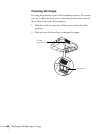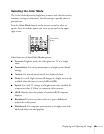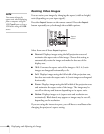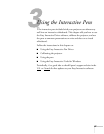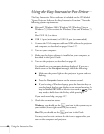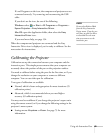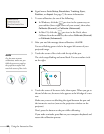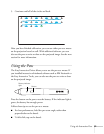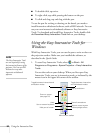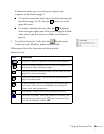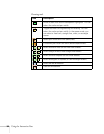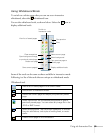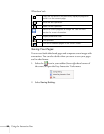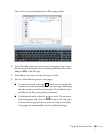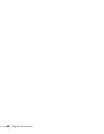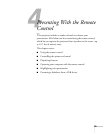52 Using the Interactive Pens
■ To double-click, tap twice.
■ To right-click, tap while pressing the button on the pen.
■ To click and drag, tap and drag with the pen.
To use the pen for writing or drawing on the board, you need to
install interactive whiteboard software, such as RM Easiteach. You can
use your own interactive whiteboard software or Easy Interactive
Tools. To download and install Easy Interactive Tools, double-click
the
Download Easy Interactive Tools link on your desktop.
Using the Easy Interactive Tools for
Windows
With Easy Interactive Tools, you can use the pen to write or draw on
the projection surface. Make sure you installed the software, as
described in the Quick Guide.
1. To start Easy Interactive Tools, select
or Start > All
Programs
or Programs > Epson Projector > Easy Interactive
Tools
.
You see the tools on your desktop. When you first open Easy
Interactive Tools, you are in interactive mode, as indicated by the
mouse icon in the upper left corner of the toolbar.
note
The Easy Interactive Tools
are not required for using
the interactive features of the
projector. You can use RM
Easiteach or any other
interactive whiteboard
software.
Toggle between interactive
and whiteboard modes
T
oggle between interactive and
annotation modes
Draw on screen
(see page 54)
Page up and down
Use on-screen keyboard
Clear all annotations
Create spotlight effect
Hide part of screen
Undo
Minimize the toolbar
Capture current screen