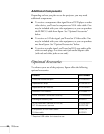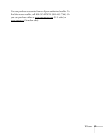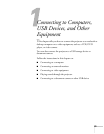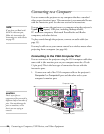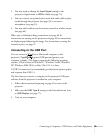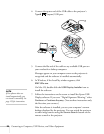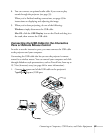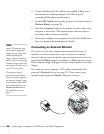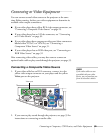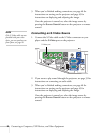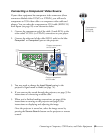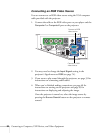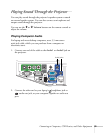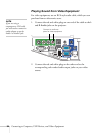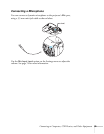28 Connecting to Computers, USB Devices, and Other Equipment
2. Connect the flat end of the cable to any available USB port on
your notebook or desktop computer. A USB 2.0 port is
recommended for the best performance.
3. Set the
USB Type B setting in the projector’s Extended menu to
Wireless Mouse (see page 78).
4. Press the
Computer button on the remote control to select your
computer as the source. (The wireless mouse function doesn’t
work when other sources are selected.)
5. If necessary, configure your computer to work with a USB mouse.
See your computer documentation for details.
Connecting an External Monitor
If you want to view your computer presentation close-up (on a
monitor) as well as on the screen, you can connect an external
monitor. You can use it to check on your presentation even if you’ve
pressed the
A/V Mute button or switched to a different picture source.
Only computer images will appear on the external monitor, not video
images.
First make sure your computer’s VGA cable is connected to the
projector’s
Computer1 port (see page 27). Then connect your
monitor to the projector’s
Monitor Out port, as shown:
note
Some LCD monitors may
not be able to display the
image correctly. If you have
trouble displaying the
image, connect a multiscan
monitor. If you’re projecting
computer images, make sure
the computer’s refresh rate is
set to 65 Hz or greater.
The projector must be
turned on for the Monitor
Out port to send a signal to
the monitor (though it may
be in standby mode). Make
sure Standby Mode is set to
Communication On in
the Extended menu. See
page 77.