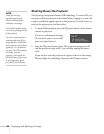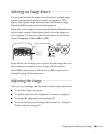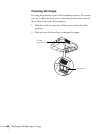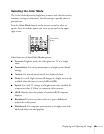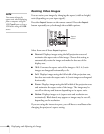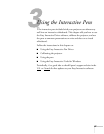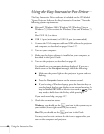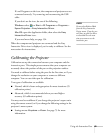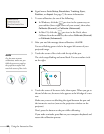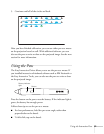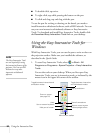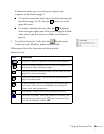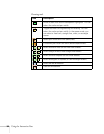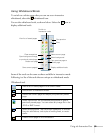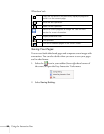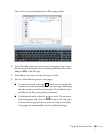50 Using the Interactive Pens
■ Signal menu: Auto Setup, Resolution, Tracking, Sync,
Position
, or Aspect. See page 73 for more information.
1. To start calibration, do one of the following:
■ In Windows, click the pen icon in the system tray on
your taskbar (lower right corner of your screen), then select
Calibrate (Normal) or Calibrate (Advanced).
■ In Mac OS, click the pen icon in the Dock, select
Calibrate from the menu bar, then select
Calibrate (Normal)
or
Calibrate (Advanced).
2. After you read the message about calibration, click
OK.
You see a flashing green circle in the upper left corner of your
projected image.
3. Touch the center of the circle with the tip of the pen.
The circle stops flashing and turns black. You see another circle
on the right.
4. Touch the center of the next circle, then repeat. When you get to
the end of the row, the next circle appears at the left edge of a new
row.
Make sure you are not blocking the signal between the pen and
the interactive receiver (next to the projection window on the
projector)
Don’t press the button on the pen while calibrating.
If you make a mistake, press
Esc on your computer keyboard and
restart the calibration process.
note
For the most accurate
calibration, make sure you
hold the pen at an angle to
the projection surface and
touch the center of the circle.