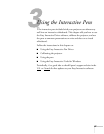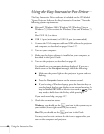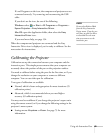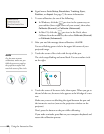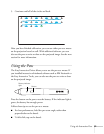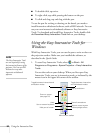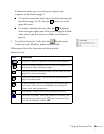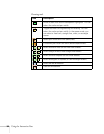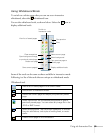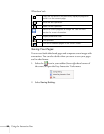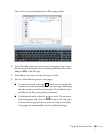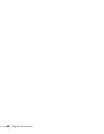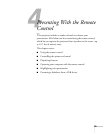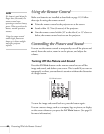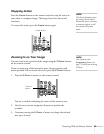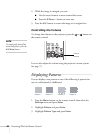Using the Interactive Pens 55
Using Whiteboard Mode
To switch to a white screen that you can use as an interactive
whiteboard, select the whiteboard icon.
You see the whiteboard tools, as shown below. Select the icon to
display additional tools.
Some of the tools are the same as those available in interactive mode.
Following is a list of the tools that are unique to whiteboard mode:
Whiteboard tools
View a list of saved pages in the current folder.
Switch back to interactive mode.
Delete the current page and display the previously saved
page.
Insert a picture as the whiteboard background or open a
previously saved page. You can select any image file in the
JPEG or BMP format.
Select a background. Tap the button repeatedly to choose
from six solid colors, two styles of writing lines, or music
staffs.
Create a new page on the whiteboard.
Switch to
interactive mode
View list of saved pages
Display additional tools
Delete current page
Open background image
or previously saved page
Save current page(s)
Print preview
Print
Create new page
Copy previous page to
current page
Select background
Clear annotations