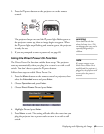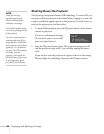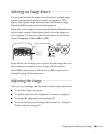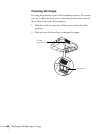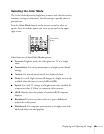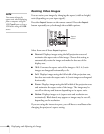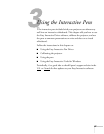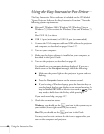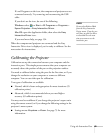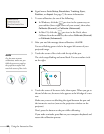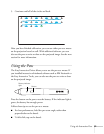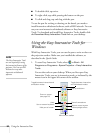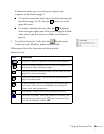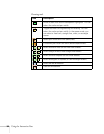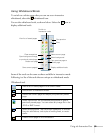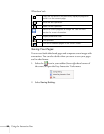Using the Interactive Pens 49
If a red X appears on the icon, the computer and projector are not
connected correctly. Try removing and reconnecting the USB
cable.
If you don’t see the icon, do one of the following:
Windows: select
or Start > All Programs or Programs >
Epson Projector > Easy Interactive Driver.
Mac OS: open the Application folder, then select the
Easy
Interactive Driver
icon.
If you need more help, see page 134.
When the computer and projector are connected and the Easy
Interactive Driver icon is displayed, you’re ready to calibrate. See the
next section for instructions.
Calibrating the Projector
Calibration sets up the connection between your computer and the
interactive pens. This simple process ensures that your computer can
accurately detect the position of the pen on the projection surface.
You need to calibrate before using the pens for the first time, or if you
change the resolution on your computer or connect a different
computer. You can use either pen for calibration.
Two types of calibration are available:
■ Normal, which is faster and appropriate for most situations (25
calibration points)
■ Advanced, which is recommended when you need higher
accuracy (49 calibration points)
You may need to recalibrate if you change the projector’s aspect ratio
using the remote control, or if you change the following settings in the
projector’s menu system:
■ Settings menu: Keystone or Zoom. See page 75 for more
information.
note
Do not select Exit or Quit
from the Easy Interactive
Driver menu. If you do, you
will have to open the driver
as described here the next
time you want to use the
interactive pen.