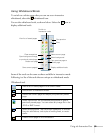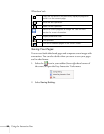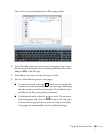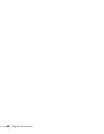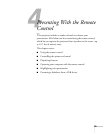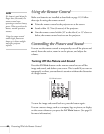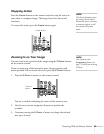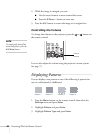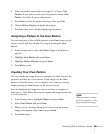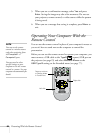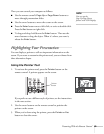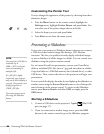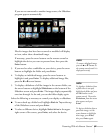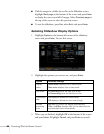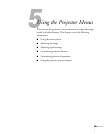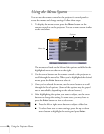Presenting With the Remote Control 63
4. Select one of the patterns shown on page 62, or choose Test
Pattern
. If you want to create your own pattern, choose User
Pattern
. See below for more information.
5. Press
Enter to select the pattern you want, then press Esc.
6. Choose
Pattern Display to display the pattern.
7. Press
Esc when you’re finished displaying the pattern.
Assigning a Pattern to the User Button
You can assign any of the available patterns to the User button on the
remote control, and then display it by simply pressing the
User
button.
1. In the Settings menu, select the
Pattern Type as described on
page 62.
2. Highlight
User Button and press Enter.
3. Highlight
Pattern Display and press Enter.
4. Press
Menu to exit.
Creating Your Own Pattern
You can transfer any image from your computer or video source to the
projector and then use it as a pattern. If you assign it to the
User
button as described above, you can display it any time you want by
simply pressing the
User button on the remote control.
Start by displaying the image you want to use from a computer or
other source. Then follow these steps to capture the image and transfer
it to the projector:
1. In the Settings menu, highlight
Pattern and press Enter.
2. Select
User Pattern and press Enter.
3. When you see a message asking if you want to use the current
image as the pattern, select
Yes and press Enter.
4. Press
Enter again.
note
When you choose an image
f
or the user pattern, it erases
any previously used image.