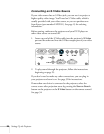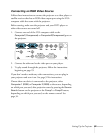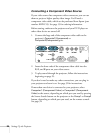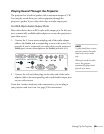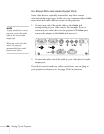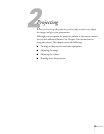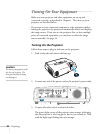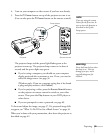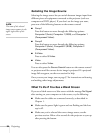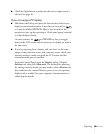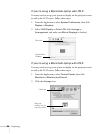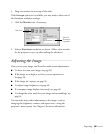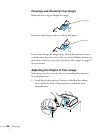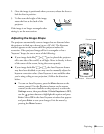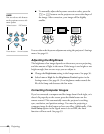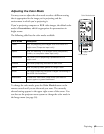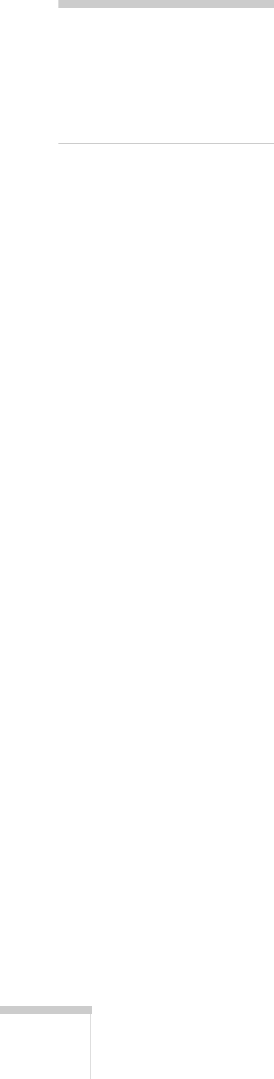
34 Projecting
Selecting the Image Source
Selecting the image source lets you switch between images input from
different pieces of equipment connected to the projector (such as a
computer and DVD player). If you don’t see the image you want,
press one of the following buttons on the remote control:
■ Comp1
Press this button to move through the following options:
Computer1 (Auto), Computer 1 (RGB), and Computer 1
(Component Video)
.
■ Comp2
Press this button to move through the following options:
Computer 2 (Auto), Computer 2 (RGB), Computer 2
(Component Video)
.
■ S-Video
Press to select S-Video.
■ Video
Press to select Video.
You can also press the
Source Search button on the remote control
or projector until the correct device image is projected. If a projected
image fails to appear, see the next section for help.
Once you see your image, turn to page 37 for instructions on focusing
and making other image adjustments.
What To Do If You See a Blank Screen
If you see a blank screen or a blue screen with the message No Signal
after turning on your computer or video source, try the following:
■ Make sure the cables are connected correctly, as described in
Chapter 1.
■ Make sure the power light is green and not flashing and the lens
cap is off.
■ Make sure you’ve selected the correct image source; see the
previous section. Allow a few seconds for the projector to sync up
after pressing the button.
note
The name of the selected
image source appears in the
upper right corner of the
screen.