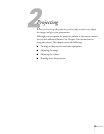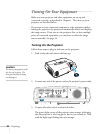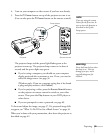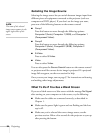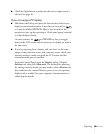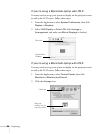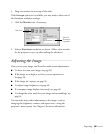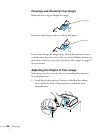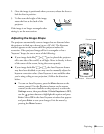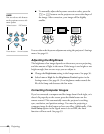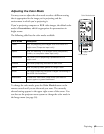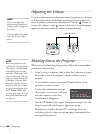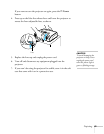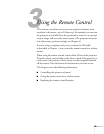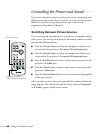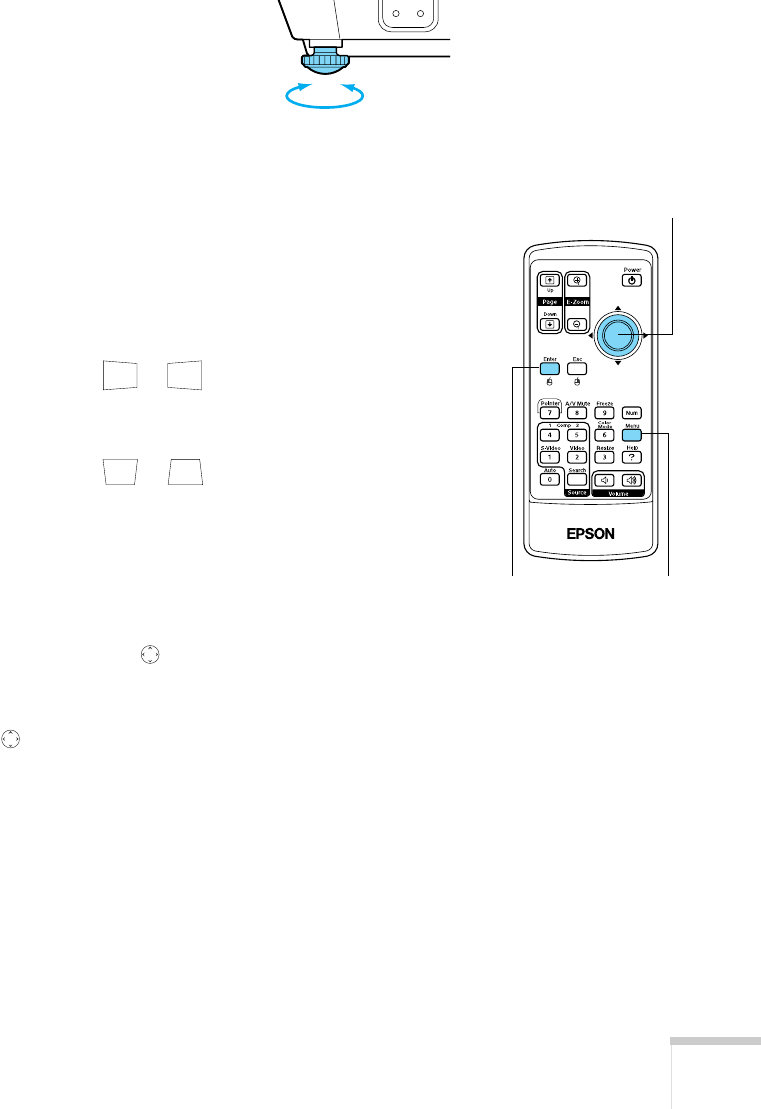
Projecting 39
2. Once the image is positioned where you want, release the lever to
lock the foot in position.
3. To fine-tune the height of the image,
rotate the foot at the back of the
projector.
If the image is no longer rectangular after
raising it, see the next section.
Adjusting the Image Shape
The projector automatically corrects images that are distorted when
the projector is tilted up or down (up to a 30° tilt). The Keystone
window appears on the screen while the projector makes the
correction. If the projected image still isn’t rectangular or has a
“keystone” shape, do one or more of the following:
■ If your image looks like or , you’ve placed the projector
off to one side of the screen, at an angle. Move it directly in front
of the center of the screen, facing the screen squarely.
■ If your image looks like or , the Auto Keystone feature
may have been disabled or you may need to manually adjust the
keystone correction value. (Auto Keystone is not available when
you’re using ceiling or rear projection.) Follow the directions
below:
■ To turn on Auto Keystone, press the Menu button on the
remote control. Use the pointer button on the remote
control (or the arrow buttons on the projector) to select the
Settings menu, then press Enter. If Auto Keystone is OFF,
use the pointer button to highlight this option and press
Enter. Select ON in the Auto Keystone window that appears
and press
Enter to save your changes. Exit the menu by
pressing the
Menu button.
Enter button Menu button
Pointer button