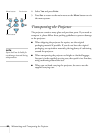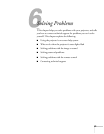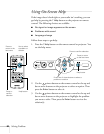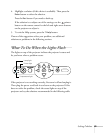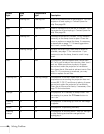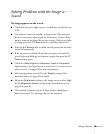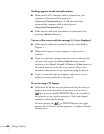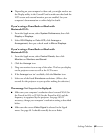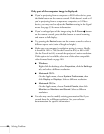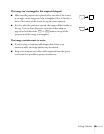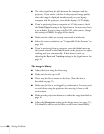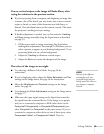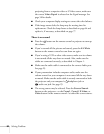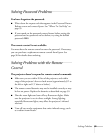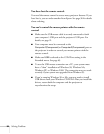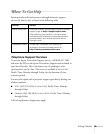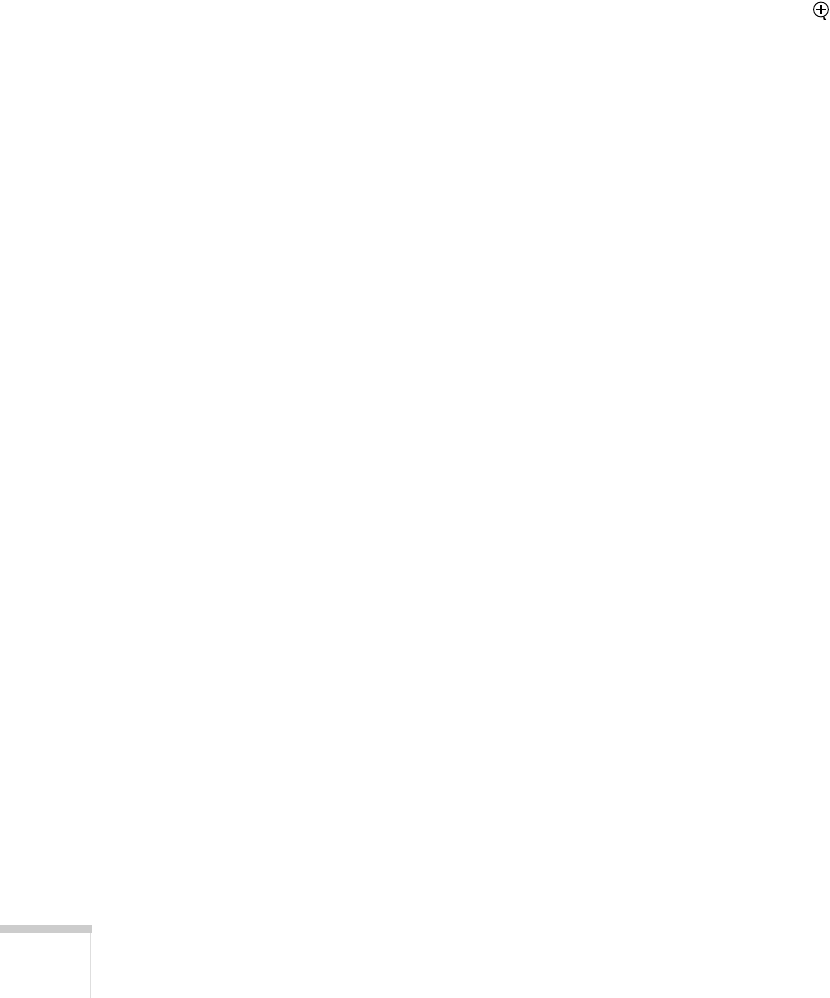
88 Solving Problems
Only part of the computer image is displayed.
■ If you’re projecting from a computer or RGB video device, press
the
Auto button on the remote control. If this doesn’t work or if
you’re projecting from a component, composite, or S-Video
device, you may need to adjust the
Position setting in the Signal
menu. See page 59 for more information.
■ If you’ve enlarged part of the image using the E-Zoom button
on the remote control, press the
Esc button to cancel zooming
and return to full display.
■ Try pressing the Resize button on the remote control to select a
different aspect ratio (ratio of length to height).
■ Make sure your computer’s resolution setting is correct. Ideally,
it should be 1024 × 768 (for the PowerLite 82c) or 800 × 600
(for the PowerLite 62c) to match the projector’s native resolution.
If this option isn’t available, select one of the other compatible
video formats listed on page 100.
■ Windows:
Right-click the desktop, select
Properties, click the Settings
tab, and select a different resolution.
■ Macintosh OS X:
On the Apple menu, choose
System Preferences, then
click
Display or Displays. Select a different resolution.
■ Macintosh OS 9.x:
On the Apple menu, choose
Control Panels, then click
Monitors or Monitors and Sound. Select a different
resolution.
■ You also may need to modify existing presentation files if you
created them for a different resolution. See your software
documentation for specific information.