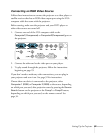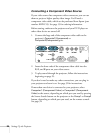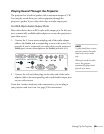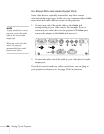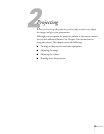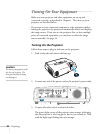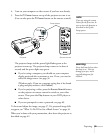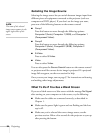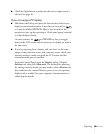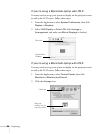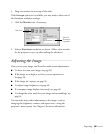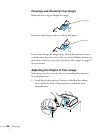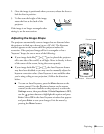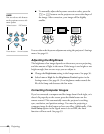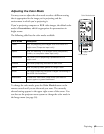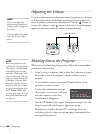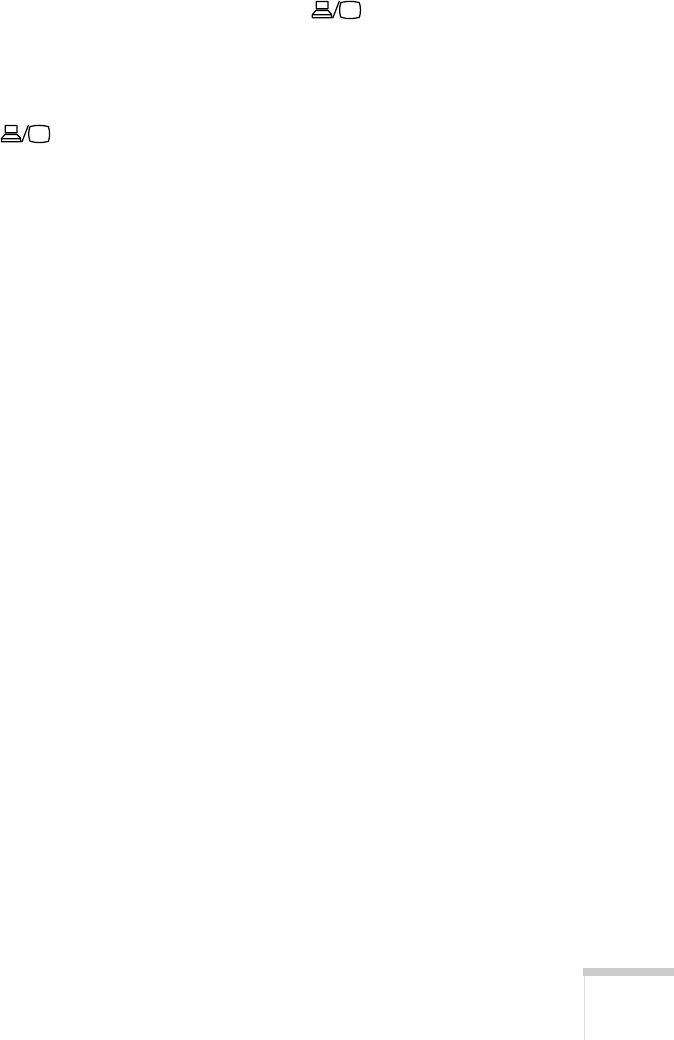
Projecting 35
■ Check the Signal menu to make sure the correct input source is
selected. See page 58.
If you’re using a PC laptop:
■ Hold down the Fn key and press the function key that lets you
display on an external monitor. It may have an icon such as
or it may be labelled
CRT/LCD. Allow a few seconds for the
projector to sync up after pressing it. Check your laptop’s manual
or online help for details.
On most systems, the or
CRT/LCD key lets you toggle
between the LCD screen and the projector, or display on both at
the same time.
■ If you’re projecting from a laptop, and you don’t see the same
image on the projection screen and computer screen, check your
monitor settings to make sure both the LCD screen and the
external monitor port are enabled.
From the Control Panel, open the
Display utility. Click the
Settings tab, then click Advanced. The method for adjusting
the settings varies by brand; you may need to click a
Monitor tab,
then make sure the external Monitor port is set as your primary
display and/or enabled. See your computer’s documentation or
online help for details.