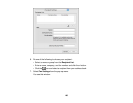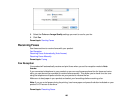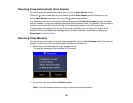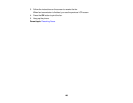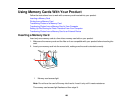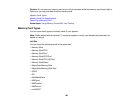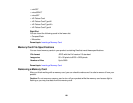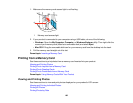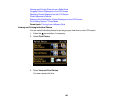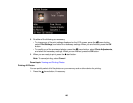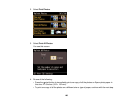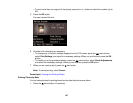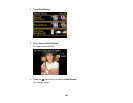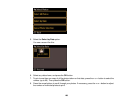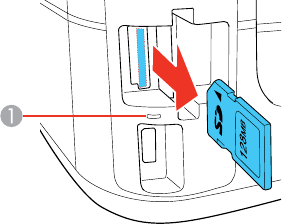
1. Make sure the memory card access light is not flashing.
1 Memory card access light
2. If your product is connected to your computer using a USB cable, do one of the following:
• Windows: Open the My Computer, Computer, or Windows Explorer utility. Then right-click the
name of your memory card (listed as a removable disk) and select Eject.
• Mac OS X: Drag the removable disk icon for your memory card from the desktop into the trash.
3. Pull the memory card straight out of its slot.
Parent topic: Inserting a Memory Card
Printing from a Memory Card
See these sections to print photos from a memory card inserted into your product:
Viewing and Printing Photos
Printing Photo Layouts from a Memory Card
Printing Photo Greeting Cards
Printing Photo Proofsheets from a Memory Card
Parent topic: Using Memory Cards With Your Product
Viewing and Printing Photos
See these sections to view and print photos displayed on your product's LCD screen:
Viewing and Printing Individual Photos
Printing All Photos
Printing Photos by Date
192