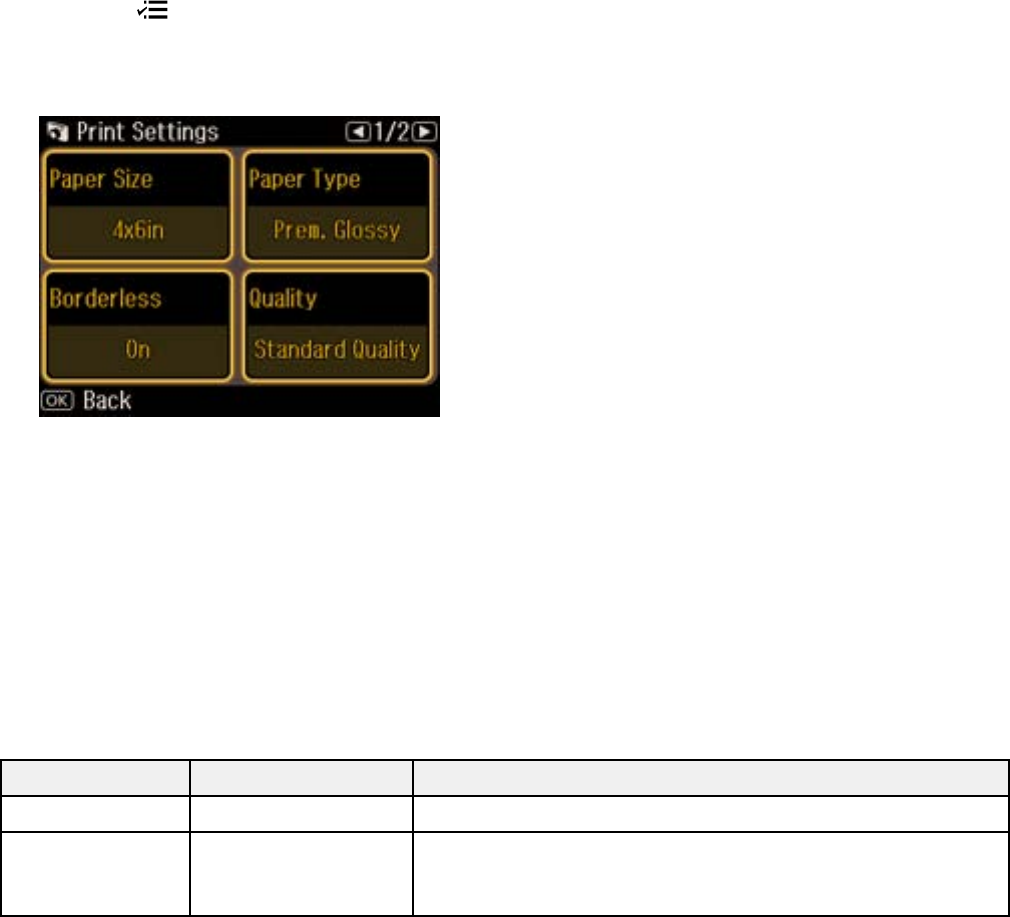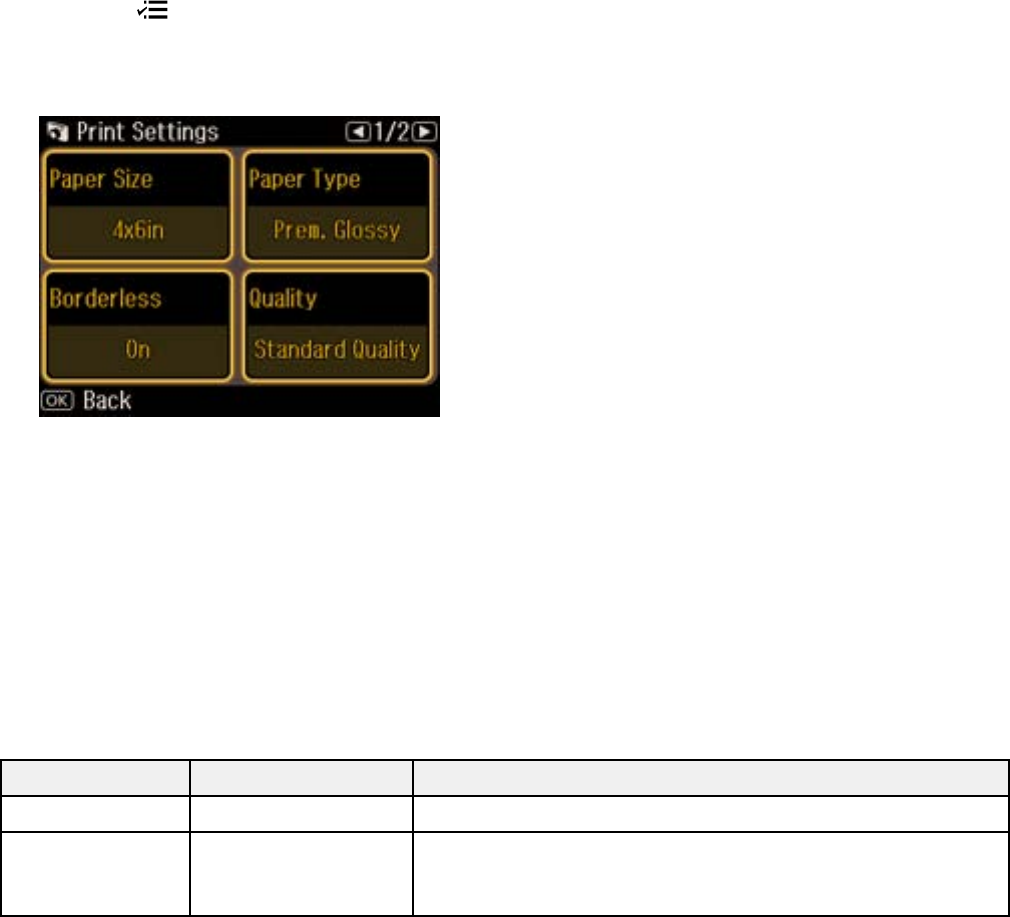
Selecting Print Settings for Photos Displayed on the LCD Screen
You can change the settings used for printing photos displayed on the LCD screen.
1. Press the menu button.
2. Select Print Settings.
You see this screen:
3. Select a print setting.
4. Select an option for the setting.
Note: To clear any previously used settings, press the C clear button.
5. When you finish selecting settings, press the OK button.
Parent topic: Viewing and Printing Photos
Print Setting Options - Photo Mode
Select the Print Settings you want to use when printing photos displayed on the LCD screen.
Print settings Available options Description
Paper Size Various paper sizes Indicates the size of paper you have loaded
Paper Type Various paper types Indicates the type of paper you have loaded; see the list of
paper types for copying (available options depend on the
selected Paper Size setting)
204