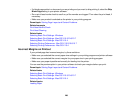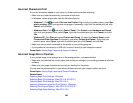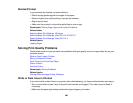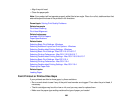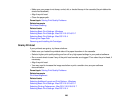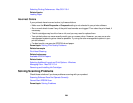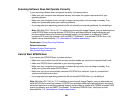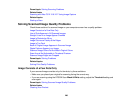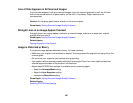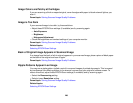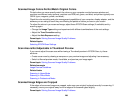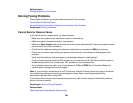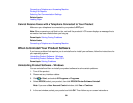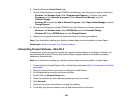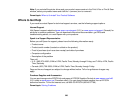Parent topic: Solving Scanning Problems
Related tasks
Scanning with Mac OS X 10.6/10.7 Using Image Capture
Related topics
Starting a Scan
Solving Scanned Image Quality Problems
Check these sections if a scanned image on your computer screen has a quality problem.
Image Consists of a Few Dots Only
Line of Dots Appears in All Scanned Images
Straight Lines in an Image Appear Crooked
Image is Distorted or Blurry
Image Colors are Patchy at the Edges
Image is Too Dark
Back of Original Image Appears in Scanned Image
Ripple Patterns Appear in an Image
Scanned Image Colors Do Not Match Original Colors
Scan Area is Not Adjustable in Thumbnail Preview
Scanned Image Edges are Cropped
Parent topic: Solving Problems
Related topics
Solving Print Quality Problems
Image Consists of a Few Dots Only
If your scanned image consists only of a few dots, try these solutions:
• Make sure you placed your original for scanning facing the correct way.
• If you are scanning using the EPSON Scan Black & White setting, adjust the Threshold setting and
scan again.
Parent topic: Solving Scanned Image Quality Problems
Related tasks
Cleaning Your Product
296