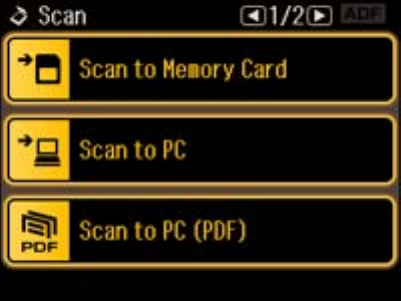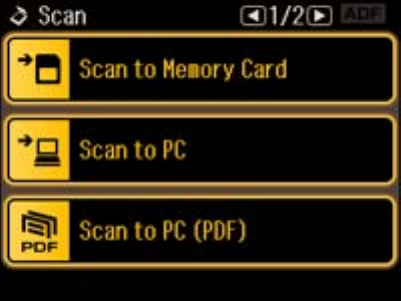
4. Select a scan option.
• Scan to Memory Card saves your scan file on a memory card and lets you select the file format,
quality, and other settings.
• Scan to PC saves your scan as a JPEG file to your computer or as an image capture in Mac OS X
10.6/10.7.
• Scan to PC (PDF) saves your scan as a PDF file to your computer or as an image capture in Mac
OS X 10.6/10.7.
• Scan to PC (Email) scans your original and attaches it to a message in your e-mail program. You
can select the e-mail program you want to use and resize your image, if necessary, from an option
screen on your computer.
Note: This works with MAPI-type email such as Microsoft Outlook, Windows Live Mail, Mac Mail,
and Entourage, but not web-based email such as Gmail.
5. To scan to your computer, you first need to select how you connected your product to your
computer:
• If your product is connected directly to your computer with a USB cable, select USB Connection
to start scanning.
• If your product is connected to your computer over a network, select the computer name from the
list to start scanning.
Scan to Memory Card Options
Changing Default Scan Button Settings
95