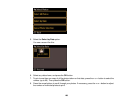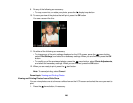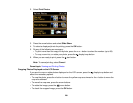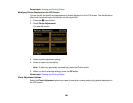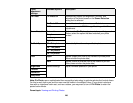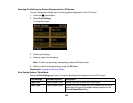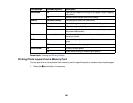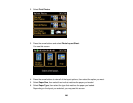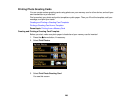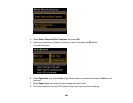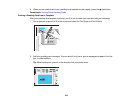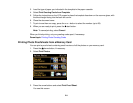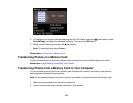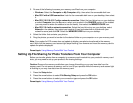7. If you see the screen above, do one of the following:
• To allow your product to place the photos in the layout automatically, select Automatic layout.
• To place photos in the layout manually, select Place photos manually and follow the instructions
displayed on the screen.
8. Press the arrow buttons to select the photos you want to print.
9. Press the + or – button to select one or more copies of each photo (up to 99).
10. To select other photos for printing, press the arrow buttons and repeat the selections above, then
press the OK button.
11. To print more than one copy of the photo layout sheet, press the + or – buttons to select the number
(up to 99), then press the OK button.
12. When you are ready to print, press the start button.
Note: To cancel printing, select Cancel.
Photo Layout Options
Parent topic: Printing from a Memory Card
Photo Layout Options
Select the layout you want to use when printing your photos in a layout.
2-up, 4-up, 8-up, or 20-up
Print 2, 4, 8, or 20 photos on one sheet.
Upper ½ or Lower ½
Print one photo in the upper or lower half of the sheet.
Photo ID
Prints 4 ID-sized photos on one sheet.
Picture Package
Prints one photo in multiple sizes on one sheet.
Parent topic: Printing Photo Layouts from a Memory Card
207