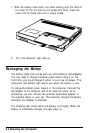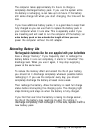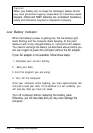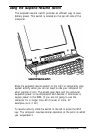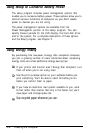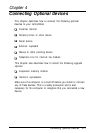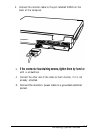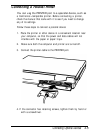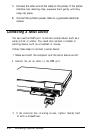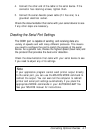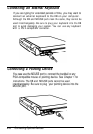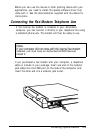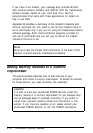Using the External Monitor
After you connect the monitor, turn in on before you turn on the
computer. Your ActianNote automatically senses when an
external monitor is connected and disables the LCD screen. The
default display resolution is 640x480 for both the external
monitor and the LCD. If you want to display your Windows
applications in higher resolutions supported by your monitor (up
to 1024x768), you need to use the video utilities included with
your system.
These utilities allow you to select your display output (external
monitor, LCD screen, or both) as well as various resolutions,
monitor types, and video modes. Select SetRES in the VGA
Utilities window to change your display corfiguration. When you
want to switch back to your LCD screen, you first need to select
the standard VGA 640x480 resolution. Then select Panel in the
VGA Utilities window.
See "Using the video utilities" in Chapter 2 for more information
about configuring your display.
High resolution display drivers for Microsoft Window 3.1 are
already installed and available on your hard disk drive. To obtain
drivers for other applications, access the Epson America Forum on
CompuServe or call the EPSON Connection at 1-8---922-8911 in
the United States or 1-800-GO-EPSON in Canada.
4-4
Connecting Optional Devices