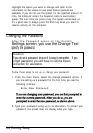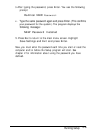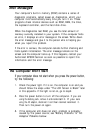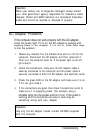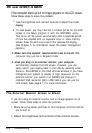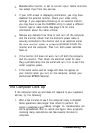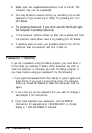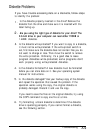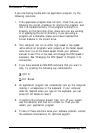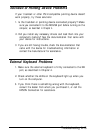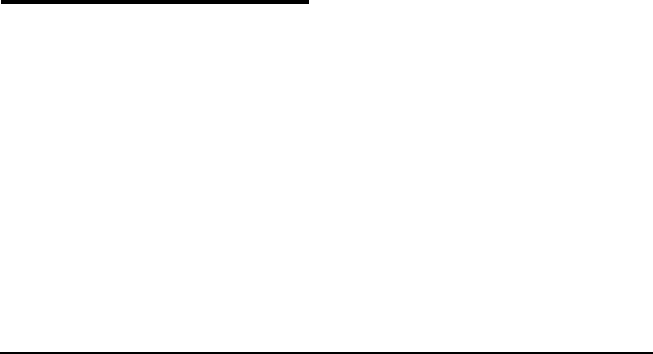
3.
4.
5.
6.
7.
MakeSurethe monitor is set to correct input. Some monitors
can accept input from two sources.
If your LCD screen is displaying information, you may have
disabled the external monitor. Check your video utility
settings. If you experience flickering on an external monitor,
you may have to use the CLMODE utility to select a different
monitor type or video mode. See page 2-10 for more
information about the video utilities.
Remove any diskette from drive A, and turn off the computer
and the monitor. Check that the monitor's power cable is
securely connected to the monitor and to an electrical outlet.
Be sure monitor cable is properly
connected to both the
monitor and the computer. Then turn both power switches
back on.
If the monitor still does not work, turn off both the computer
and the monitor. Then check the electrical outlet for powr.
Plug a portable lamp into the outlet and turn it on to see if the
outlet supplies power.
If the outlet works and an image still does not appear on
your monitor when you turn on the computer, contact your
Authorized EPSON Servicer.
The Computer Lock Up
If the computer locks up and does not respond to your keyboard
entries, try the following:
1.
Wait a few minutes to see if the computer really is disabled.
Some operations take longer than others to perform. For
example, a spreadsheet program
takes longer to recalculate an
entire spreadsheet than to record one figure. Also, programs
involving many calculations can take several minutes to
complete.
Troubleshooting A-7