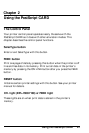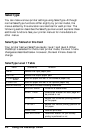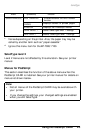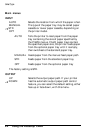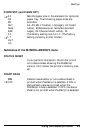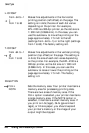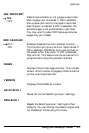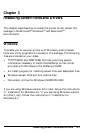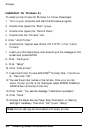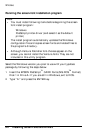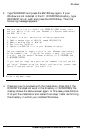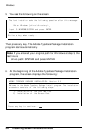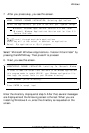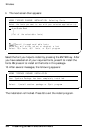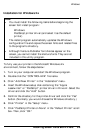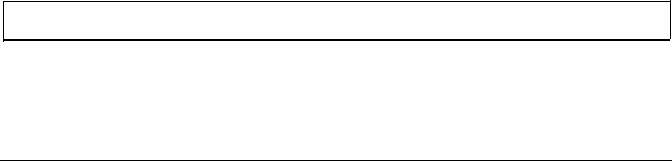
Windows
Installation for Windows 3.x
To install printer drivers for Window 3.x, follow these steps:
1.
Turn on your computer and start the Windows program.
2.
Double click (open) the “Main” group.
3.
Double click (open) the “Control Panel.”
4.
Double click the “Printers” icon.
5. Click “Add Printer.”
6.
Double click “Apple Laser Writer II NT/NTX” in the “List of
Printers.”
7.
Insert your Windows setup disk according to the message on the
screen and press ENTER.
8. Click “Configure.”
9. Click “Setup”
10. Click “Add printer.”
11. Insert the Printer Drivers (MS-DOS
TM
Format) Disk 1 into Drive
A:. Then click “OK.”
12. You see the printer names in the list box. Click your printer
name. (If your printer is not displayed, select EPSON PostScript
CARD shown at the top of the list.)
13. Click “Add.” You see the message “Installation successful.”
14. Click “Done.”
15. Change the Paper Source, Paper Size, Orientation, or Scaling
settings if necessary. Then click “OK” to exit “Setup.”
Note: Not all settings can be enabled with every printer.
3-2
Installing Screen Fonts and Drivers