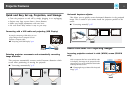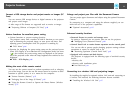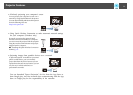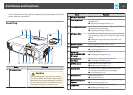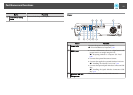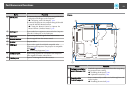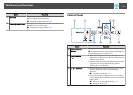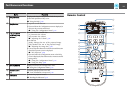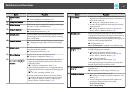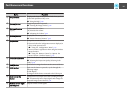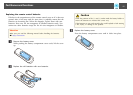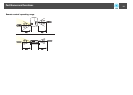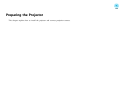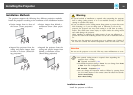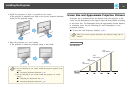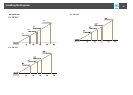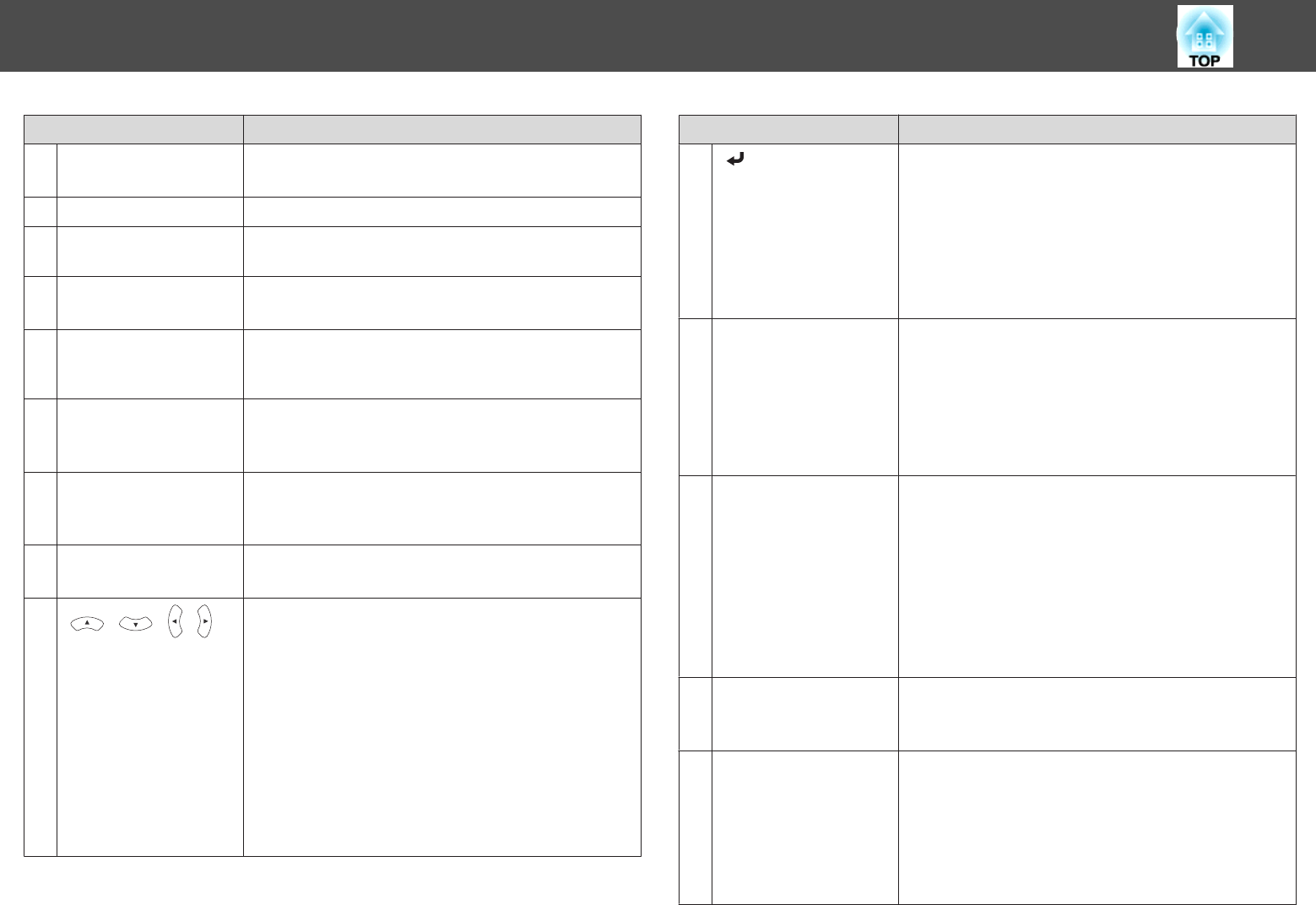
Name Function
A
Power button
[
t
]
Turns the projector power on or off.
s "From Installation to Projection" p.30
B
[Computer] button
Changes to images from the Computer port.
C
[Video] button
Each time the button is pressed, the image cycles through
the Video, S-Video, and HDMI ports.
D
Numeric buttons
Enter the Password.
s "Setting Password Protect" p.60
E
[Auto] button
If pressed while projecting analog RGB signals from the
Computer port, you can automatically optimize Tracking,
Sync., and Position.
F
[Aspect] button
Each time the button is pressed, the aspect mode changes.
s "Changing the Aspect Ratio of the Projected Image"
p.43
G
[Num] button
Hold down this button and press the numeric buttons to
enter passwords and numbers.
s "Setting Password Protect" p.60
H
[Menu] button
Displays and closes the Configuration menu.
s "Using the Configuration Menu" p.72
I
[ ][ ][ ][ ]
buttons
• When the Configuration menu or the Help screen is
displayed, pressing these buttons selects menu items
and setting values.
s "Using the Configuration Menu" p.72
• When projecting using PC Free, pressing these buttons
displays the previous/next image, rotates the image, and
so on.
s "PC Free operating methods" p.49
• During Wireless Mouse function, the mouse pointer
moves in the direction of the button that was pushed.
s "Using the Remote Control to Operate the
Mouse Pointer (Wireless Mouse)" p.57
Name Function
J
[ ] button
• When the Configuration menu or the Help screen is
displayed, it accepts and enters the current selection and
moves to the next level.
s "Using the Configuration Menu" p.72
• Acts as a mouse's left button when using the Wireless
Mouse function.
s "Using the Remote Control to Operate the
Mouse Pointer (Wireless Mouse)" p.57
K
[User] button
Select any frequently used item from the five available
Configuration menu items, and assign it to this button. By
pressing the [User] button, the assigned menu item
selection/adjustment screen is displayed, allowing you to
make one-touch settings/adjustments.
s "Settings Menu" p.77
Power Consumption is assigned as the default setting.
L
[Page] buttons
[
[
][
]
]
Changes pages in files such as PowerPoint files when using
the following projection methods.
• When using the Wireless Mouse function
s "Using the Remote Control to Operate the
Mouse Pointer (Wireless Mouse)" p.57
• When using USB Display
s "Projecting with USB Display" p.32
When projecting images using PC Free, pressing these
buttons displays the previous/next screen.
M
[E-Zoom] buttons
[
z
][
x
]
Enlarges or reduces the image without changing the
projection size.
s "Enlarging Part of the Image (E-Zoom)" p.56
N
[A/V Mute] button
• Turns the video and audio on or off.
s "Hiding the Image and Sound Temporarily (A/V
Mute)" p.54
• You can change the Projection mode as follows by
pressing the button for about five seconds.
FrontWFront/Ceiling
RearWRear/Ceiling
Part Names and Functions
15