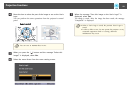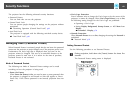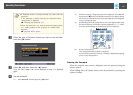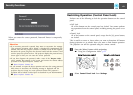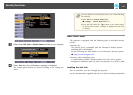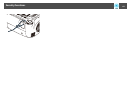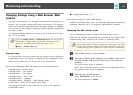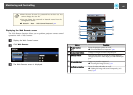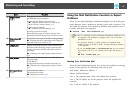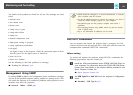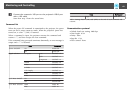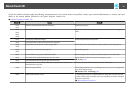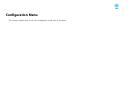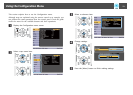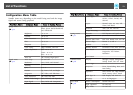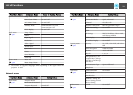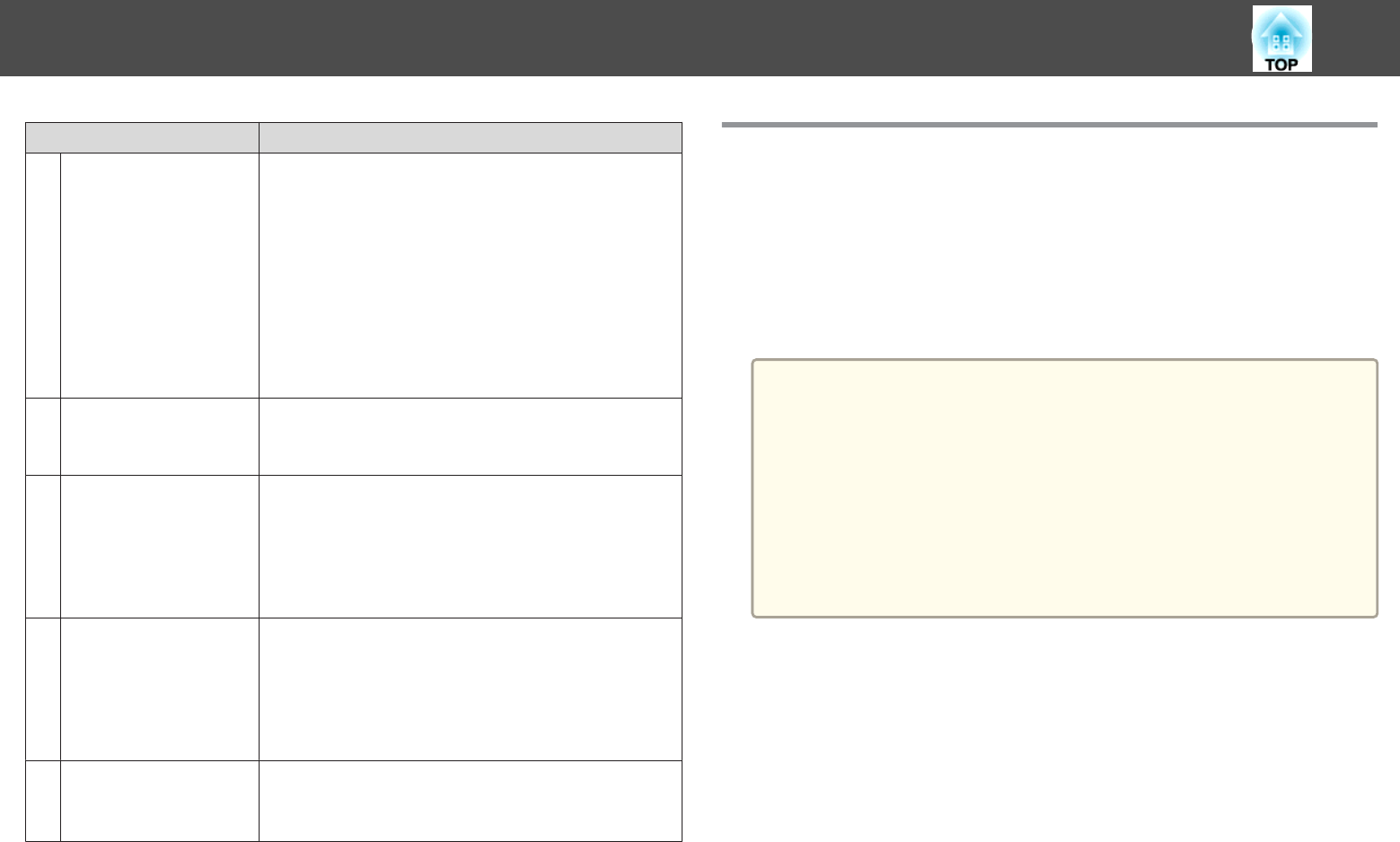
Name Function
F
[Page] buttons
[
[
][
]
]
Changes pages in files such as PowerPoint files when using
the following projection methods.
• When using the Wireless Mouse function
s "Using the Remote Control to Operate the
Mouse Pointer (Wireless Mouse)" p.57
• When using USB Display
s "Projecting with USB Display" p.32
• During a network connection
When projecting images or scenarios using PC Free,
pressing these buttons displays the previous/next screen.
G
[Source Search]
button
Changes to the next input source that is sending an image.
s "Automatically Detect Input Signals and Change the
Projected Image (Source Search)" p.31
H
[LAN] button
Changes to the image projected with EasyMP Network
Projection. When projecting using the optional Quick
Wireless Connection USB Key, this button switches to
that image.
s
"Switching to the Target Image by Remote Control"
p.32
I
[USB] button
Each time the button is pressed, it cycles through the
following images:
• USB Display
• Images from the device connected to the USB port
s "Switching to the Target Image by Remote Control"
p.32
J
[Volume] buttons
[a][b]
[a] Decreases the volume.
[b] Increases the volume.
s
"Adjusting the Volume" p.42
Using the Mail Notification Function to Report
Problems
When you set Mail Notification, notification messages are sent to the preset
email addresses when a problem or warning occurs with a projector. This
will enable the operator to be notified of problems with projectors even at
locations away from the projectors.
s Network - Mail - Mail Notification p.84
a
• Up to a maximum of three notification destinations (addresses) can
be registered, and notification messages can be sent to all three
destinations at once.
• If a projector develops a critical problem and suddenly stops
working, it may not be able to send a message notifying an operator
of the problem.
• If you set Standby Mode to Communication On, you can control
the projector even if it is in standby mode (when the power is
off).
s ECO - Standby Mode p.86
Reading Error Notification Mail
When the Mail Notification function is set to On and a problem or warning
occurs in the projector, the following email will be sent.
Mail sender: Address for Address 1
Subject: EPSON Projector
Line 1: The projector name where the problem has occurred
Line 2: The IP address set for the projector where the problem has
occurred.
Line 3 and on: Details of the problem
Monitoring and Controlling
67