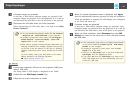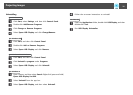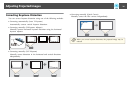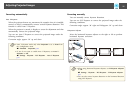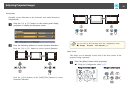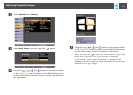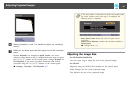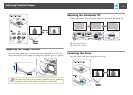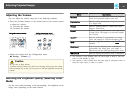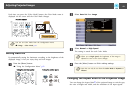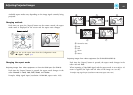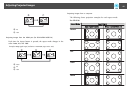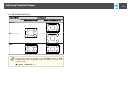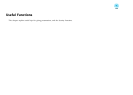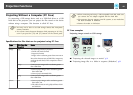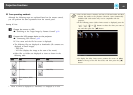Adjusting the Volume
You can adjust the volume using one of the following methods.
• Press the [Volume] button on the control panel or the remote control
to adjust the volume.
[
a] Decreases the volume.
[
b] Increases the volume.
Using the remote control Using the control panel
(EB-X24/EB-W18/EB-X18 only)
• Adjust the volume from the Configuration menu.
s Settings - Volume p.77
Caution
Do not start at high volume.
A sudden excessive volume may cause loss of hearing. Always lower the volume
before powering off, so that you can power on and then gradually increase the
volume.
Selecting the Projection Quality (Selecting Color
Mode)
Sets the color mode according to the surroundings. The brightness of the
image varies depending on the mode selected.
Mode Application
Dynamic
Ideal for use in a bright room. This is the brightest
mode, and reproduces shadow tones well.
Presentation
Ideal for making presentations using color materials
in a bright room.
Theatre
Ideal for watching films in a dark room. Gives
images a natural tone.
Photo
*1
Ideal for projecting still pictures, such as photos, in
a bright room. The images are vivid and brought
into contrast.
Sports
*2
Ideal for watching TV programmes in a bright
room. The images are vivid and brought to life.
sRGB
Ideal for images that conform to the
sRGB
g
color
standard.
Blackboard
Even if you are projecting onto a blackboard
(greenboard), this setting gives your images a
natural tint, just like when projecting onto a screen.
Whiteboard
Ideal for making presentations using a whiteboard.
*1
This selection is only available when the input signal is RGB or when the
source is USB Display or USB.
*2 This selection is only available when the input signal is component video, or
when the input source is Video or S-Video.
Adjusting Projected Images
42