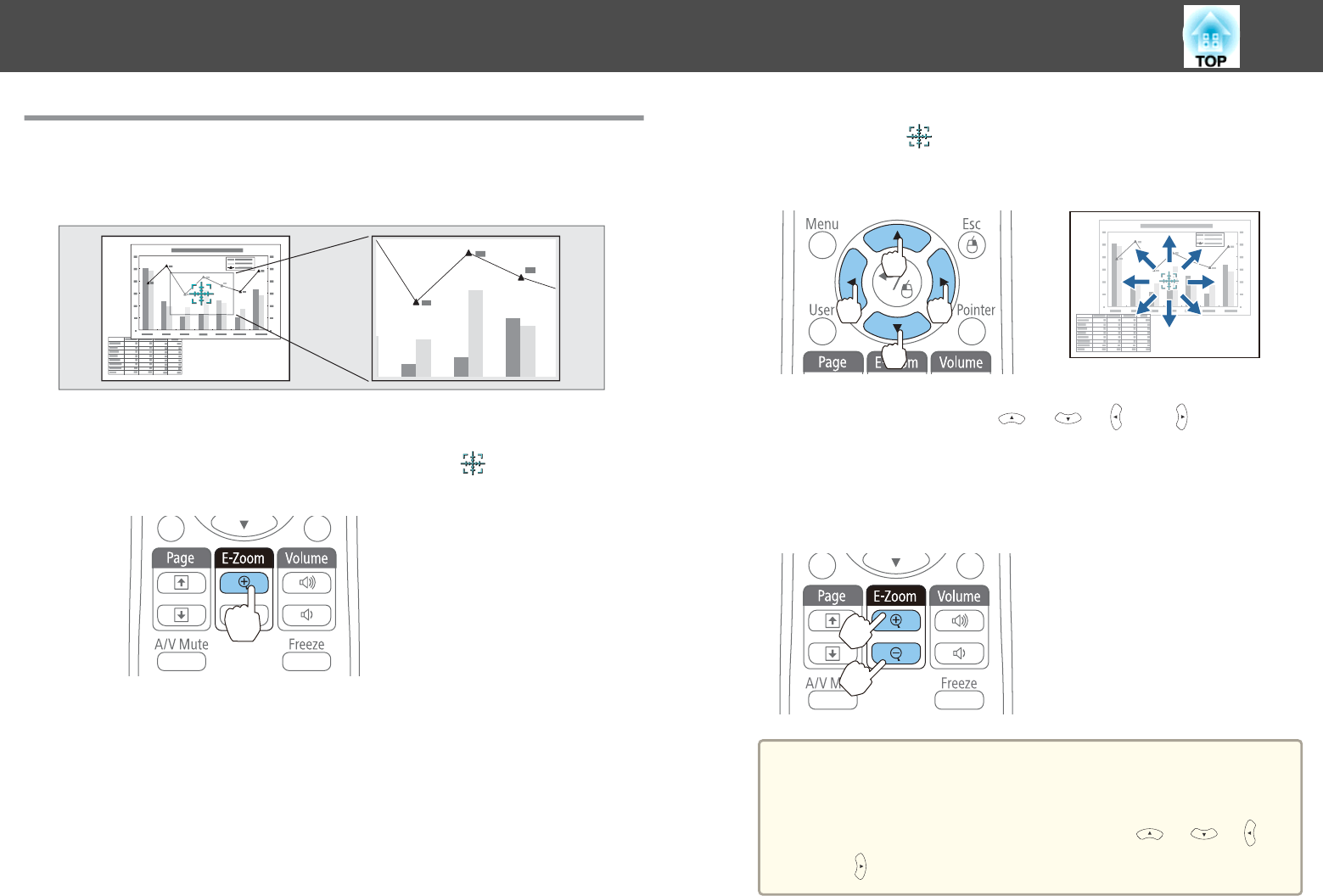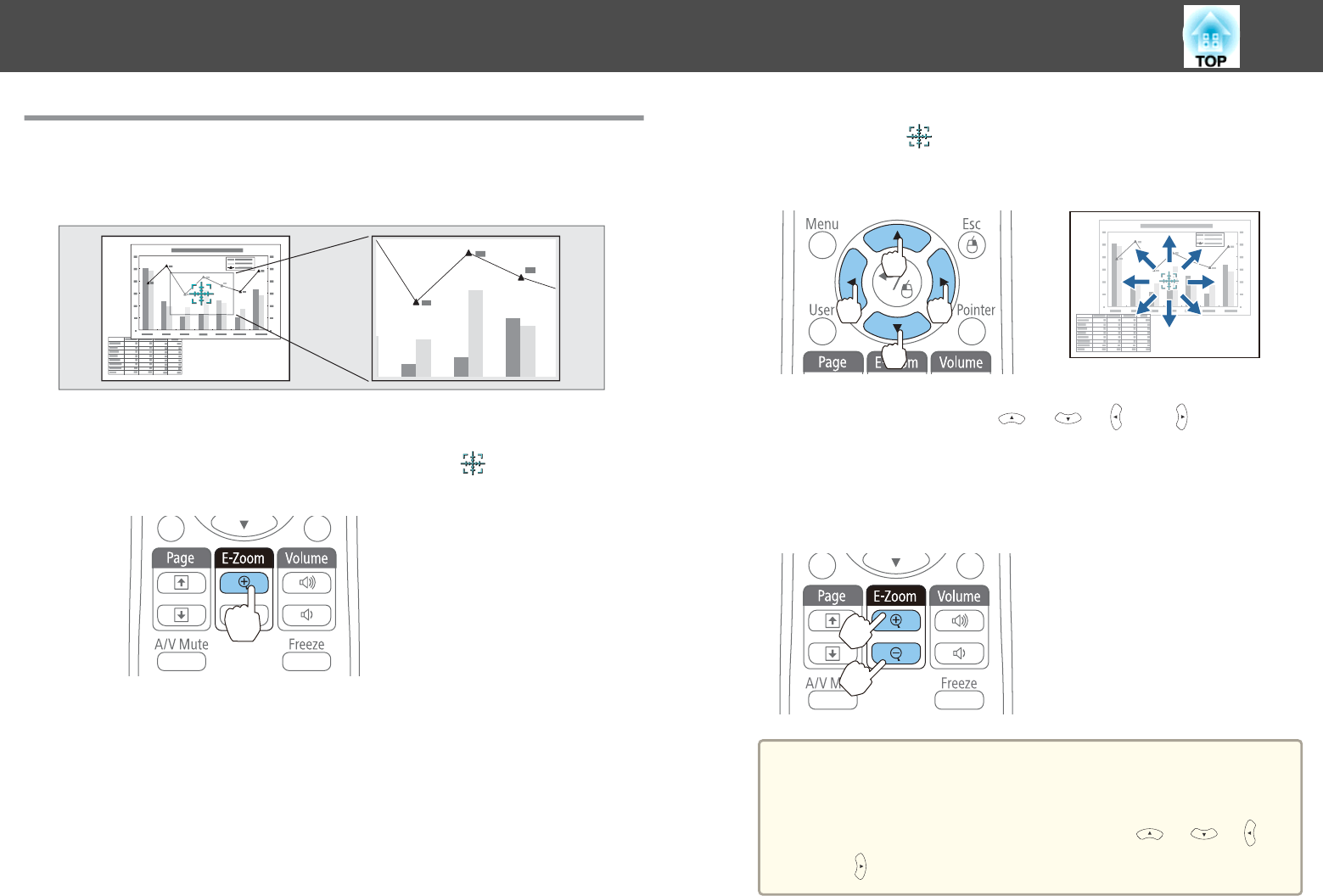
Enlarging Part of the Image (E-Zoom)
This is useful when you want to expand images to see them in greater
detail, such as graphs and tables.
a
Start E-Zoom.
Press the [
z] button to display the Cross ( ).
Remote control
b
Move the Cross ( ) to the area of the image that you want to
enlarge.
Remote control
When any pair of adjacent [ ], [ ], [ ], or [ ] buttons are
pressed at the same time, the pointer can be moved diagonally.
c
Enlarge.
Remote control
[z] button: Expands the area each time
it is pressed. You can expand quickly by
holding the button down.
[x] button: Reduces images that have
been enlarged.
[Esc] button: Cancels E-Zoom.
a
• The enlargement ratio appears on the screen. The selected
area can be enlarged to between 1 to 4 times in 25
incremental steps.
• During enlarged projection, press the [
], [ ], [ ], or
[
] buttons to scroll the image.
Projection Functions
56