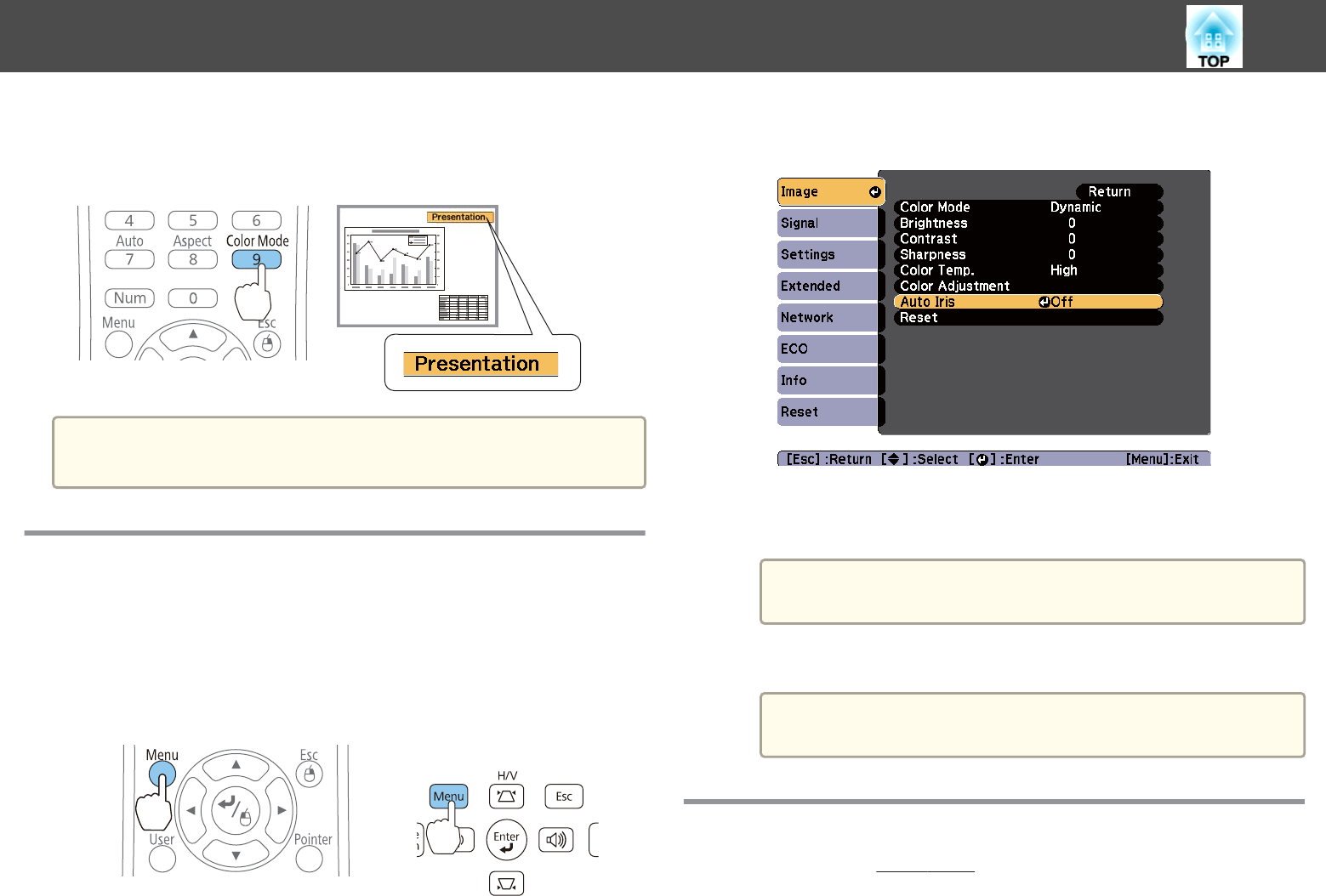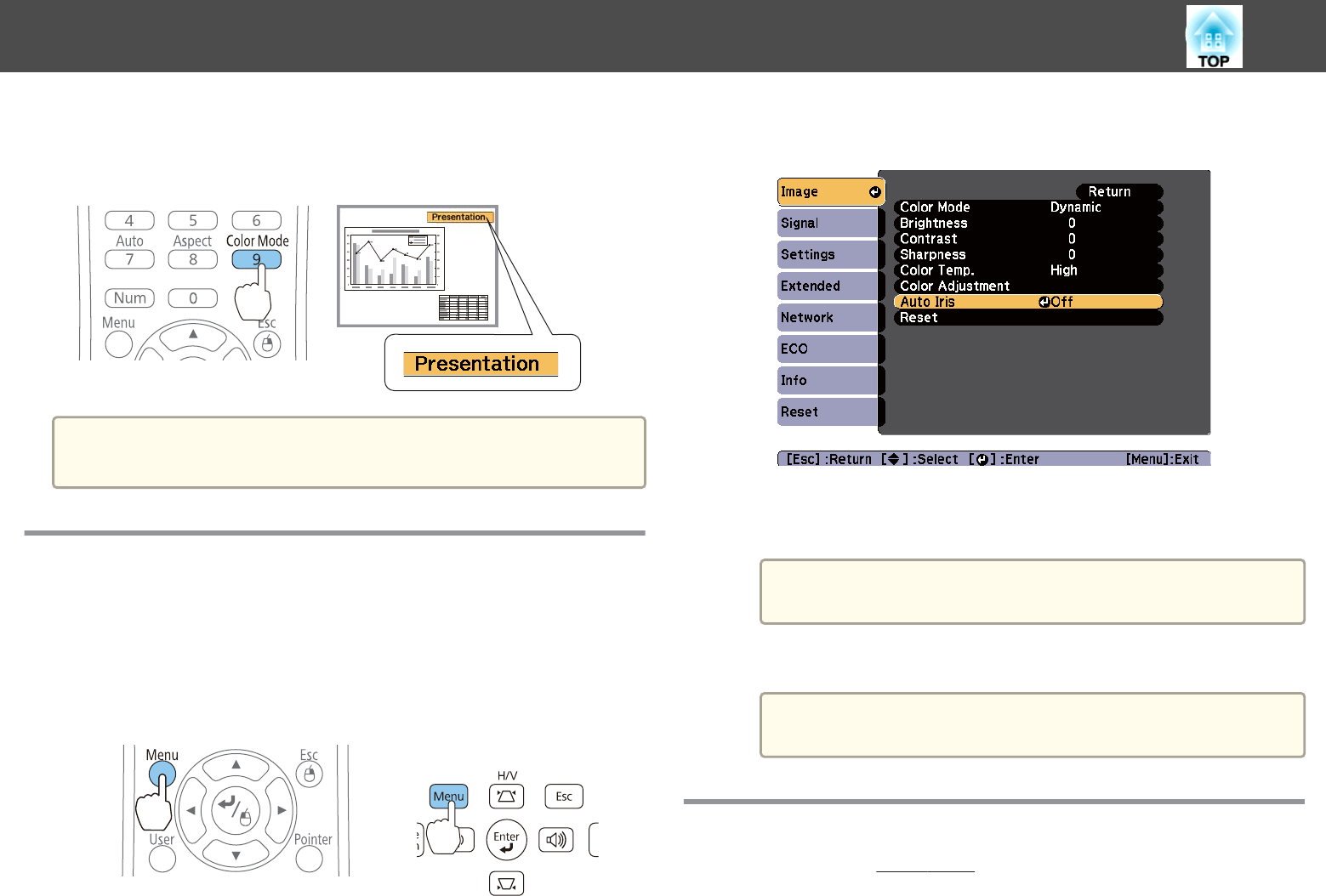
Each time you press the [Color Mode] button, the Color Mode name is
displayed on the screen and the Color Mode changes.
Remote control
a
You can set Color Mode from the Configuration menu.
s Image - Color Mode p.75
Setting Auto Iris
By automatically setting the luminance according to the brightness of the
displayed image, it lets you enjoy deep and rich images.
a
Press the [Menu] button.
s "Using the Configuration Menu" p.72
Using the remote control Using the control panel
b
Select Auto Iris from Image.
c
Select Normal or High Speed.
The setting is stored for each Color Mode.
a
When set to High Speed, the brightness of the image is
adjusted as soon as the scene changes.
d
Press the [Menu] button to finish making settings.
a
Auto Iris can only be set when the Color Mode is Dynamic or
Theatre.
Changing the Aspect Ratio of the Projected Image
You can change the Aspect Ratio
g
of the projected image to suit the type,
the ratio of height and width, and the resolution of the input signals.
Adjusting Projected Images
43