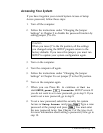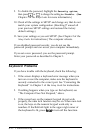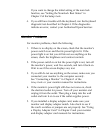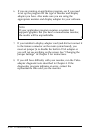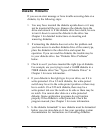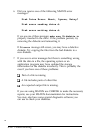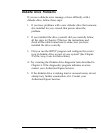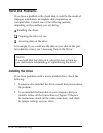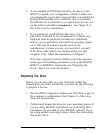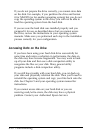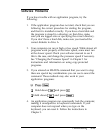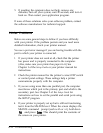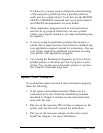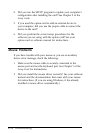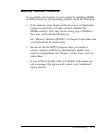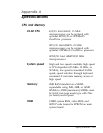3.
If you installed an IDE hard disk drive, be sure you run
SETUP to update your configuration. Check to make sure
you selected the correct drive type and that you enabled the
built-in IDE hard disk drive controller. (If you connected
the IDE drive to a controller on an option card, be sure you
set the built-in controller to
Disabled.)
See Chapter 2 of
the
Setup Guide
for instructions.
4.
If you installed a non-IDE hard disk drive, was it
physically formatted by the manufacturer? A blank, new
hard disk must be physically formatted (or initialized)
before you can partition it and install an operating system
on it. This type of format is usually done by the
manufacturer; if yours was not, you must do it yourself.
If the drive came with its own format utility, use that
program; if not, follow the instructions in Chapter 5.
Note that a physical format is different from the software-
based type of formatting commands (such as the MS-DOS
SELECT or FORMAT commands). See “Preparing the
Drive,” below, for more information.
Preparing the Drive
Before you can store data on a new hard disk (which has
already been physically formatted), you must do the following
to prepare it for use:
1.
Run the SETUP program to define your hard disk as part of
the computer’s configuration. (See Chapter 2 of the
Setup
Guide
for instructions.)
2.
Partition and format the drive for your operating system. If
you are using MS-DOS, instructions for performing these
procedures are provided in your MS-DOS manuals. If you
are using another operating system, follow the instructions
that came with it.
Troubleshooting
6-19