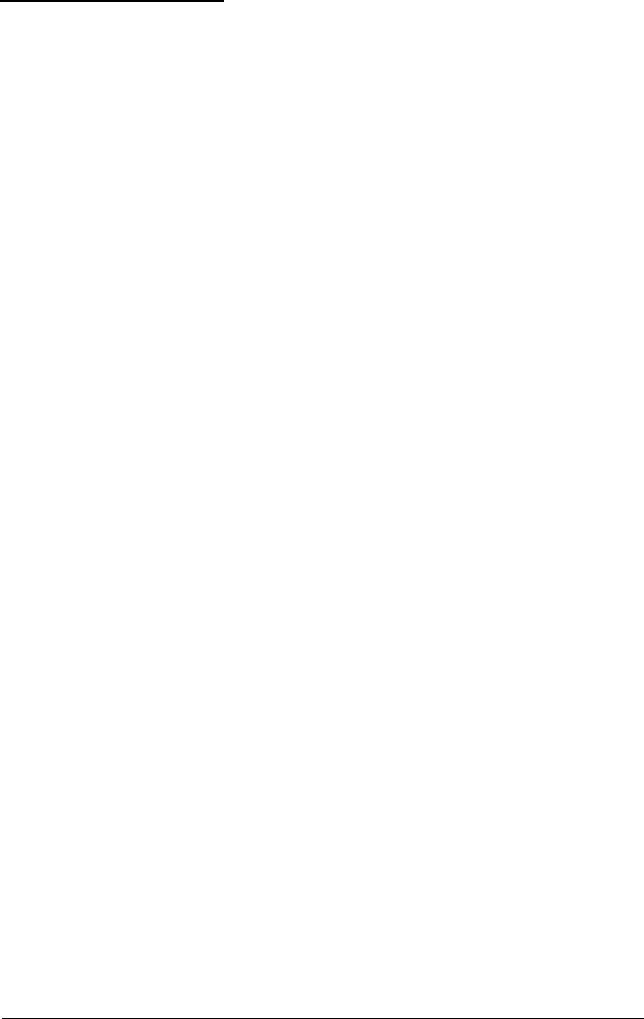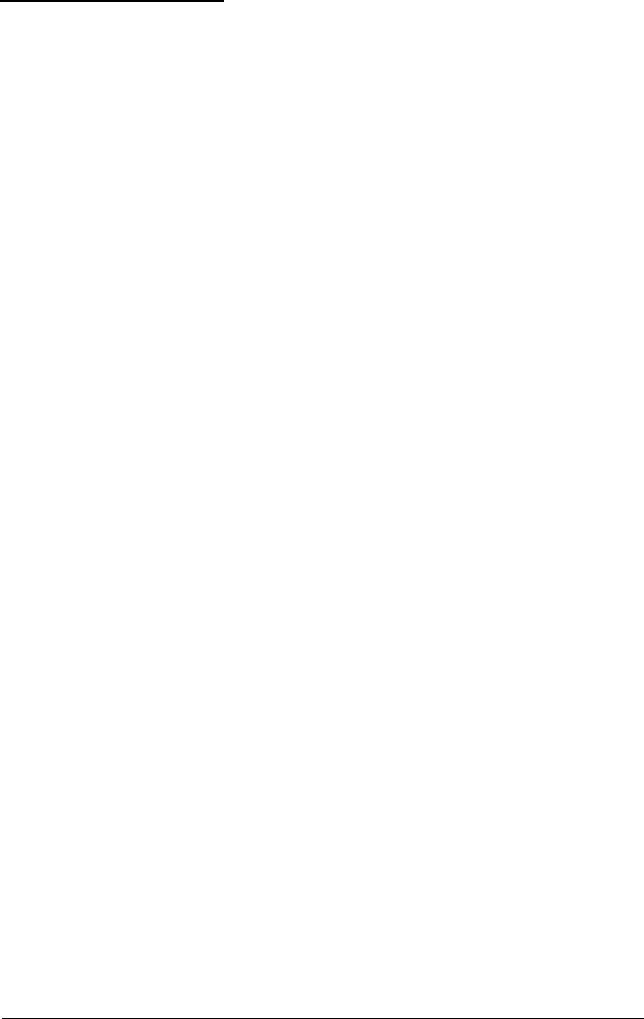
Monitor Problems
For monitor problems, check the following:
1.
If there is no display on the screen, check that the monitor’s
power switch is on and that its power light is lit. If the
power light is on but you still do not see anything on the
screen, check the brightness and contrast controls.
2.
If the power switch is on but the power light is not, turn off
the monitor’s power, wait five seconds, and turn it back on.
Wait to see if the screen displays any text.
3.
If you still do not see anything on the screen, make sure you
connected your monitor to the computer securely.
See “Connecting a Monitor” in Chapter 1 of the
Setup
Guide or your monitor manual for instructions.
4.
If the monitor’s power light still does not come on, check
the electrical outlet for power. Turn off your monitor and
unplug it from the outlet. Then plug a lamp into the wall
outlet and turn it on to see if the outlet supplies power.
5.
If you installed a display adapter card, make sure your
monitor and display adapter match. Also check to see if
the cards switches or jumpers are set properly. See
“Connecting a Monitor” in Chapter 1 of the
Setup
Guide and
your monitor and display adapter card manuals for
instructions.
6.
If you are running an application program, see if you need
to set up the program for the type of monitor and display
adapter you have. Also make sure you are using the
appropriate monitor and display adapter for your software.
6-22 Troubleshooting